Written by Allen Wyatt (last updated September 6, 2025)
This tip applies to Word 2007, 2010, 2013, 2016, 2019, 2021, 2024, and Word in Microsoft 365
Hillary works for an academic journal, and the citations contained in the footnotes of their articles need to be source-checked. She wonders if there is a way to print just the footnotes or, better still, copy the footnotes to a separate document.
This question is actually a bit trickier than it may, at first, seem. Let's start by looking at how to print just the footnotes, as that is arguably the easiest task to perform. The bottom line is that you cannot print just the footnotes. You can, however, print just the endnotes. Follow these steps:
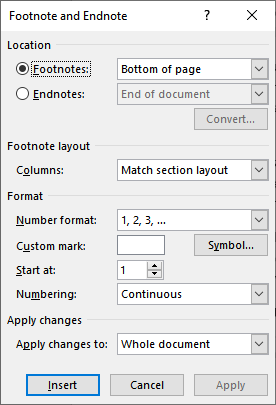
Figure 1. The Footnote and Endnote dialog box.
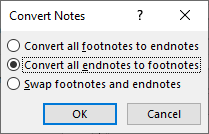
Figure 2. The Convert Notes dialog box.
You close the document without saving because you did step 1, which means you don't need to undo all the note changes you just did. You can then use your printout to do your source checking.
Sometimes, though, you want to get your footnotes into their own document, just as Hillary indicated. Here's a quick way to do it:
There is a huge drawback to doing these steps, though. You'll immediately notice that in the new document, the pasted footnotes all have the same number—they are all shown as footnote 1. This occurs regardless of how you select your footnotes, what view you are using in Word, or even if you convert to endnotes and copy and paste them. Once pasted in the new document, the numbering of the notes is ruined.
The only way around this that I've been able to discover is to follow the printing instructions provided earlier, but instead print to a PDF file. You can then load the PDF file back into Word, and you'll have your footnotes with the proper numbering in their own document.
If you need to export footnotes quite a bit, then the best solution may be a macro to do the work for you. Here is one that is quite handy:
Sub ExportFootnotes()
Dim docSource As Document
Dim docTarget As Document
Dim fn As Footnote
Dim r As Range
Application.ScreenUpdating = False
Set docSource = ActiveDocument
' Add new document and jump to end
Set docTarget = Documents.Add
Selection.EndKey wdStory
For Each fn In docSource.Footnotes
' Work from a duplicate of the footnote so we can
' trim characters without touching the source
Set r = fn.Range.Duplicate
' Remove any leading tabs, spaces, or non-breaking spaces
If r.Characters.Count > 0 Then
Do While r.Start < r.End _
And (r.Characters.First.Text = vbTab _
Or r.Characters.First.Text = " " _
Or AscW(r.Characters.First.Text) = 160)
r.MoveStart wdCharacter, 1
Loop
End If
' Copy the body of the footnote
r.Copy
' Type the number, then paste the footnote
Selection.TypeText CStr(fn.Index) & vbTab
On Error Resume Next
Selection.PasteSpecial DataType:=wdPasteRTF
If Err.Number <> 0 Then
Err.Clear
Selection.Paste ' Fallback if PasteSpecial is unavailable
End If
On Error GoTo 0
' Ensure each entry ends with a paragraph mark
Selection.TypeParagraph
Next fn
Application.ScreenUpdating = True
End Sub
The macro creates a brand new document and then copies each footnote to that document, making sure that the proper footnote number is used.
Note:
WordTips is your source for cost-effective Microsoft Word training. (Microsoft Word is the most popular word processing software in the world.) This tip (13953) applies to Microsoft Word 2007, 2010, 2013, 2016, 2019, 2021, 2024, and Word in Microsoft 365.

The First and Last Word on Word! Bestselling For Dummies author Dan Gookin puts his usual fun and friendly candor back to work to show you how to navigate Word 2019. Spend more time working and less time trying to figure it all out! Check out Word 2019 For Dummies today!
When you insert footnotes in a document, Word allows you to modify the formatting applied to the footnote references. ...
Discover MoreWhen you have Word calculate how many words there are in a document, it normally doesn't pay attention to text in ...
Discover MoreFootnotes and endnotes can be formatted in the same way that you format regular text in your document. There is an easier ...
Discover MoreFREE SERVICE: Get tips like this every week in WordTips, a free productivity newsletter. Enter your address and click "Subscribe."
There are currently no comments for this tip. (Be the first to leave your comment—just use the simple form above!)
Got a version of Word that uses the ribbon interface (Word 2007 or later)? This site is for you! If you use an earlier version of Word, visit our WordTips site focusing on the menu interface.
Visit the WordTips channel on YouTube
FREE SERVICE: Get tips like this every week in WordTips, a free productivity newsletter. Enter your address and click "Subscribe."
Copyright © 2026 Sharon Parq Associates, Inc.
Comments