Please Note: This article is written for users of the following Microsoft Word versions: 2007, 2010, 2013, 2016, 2019, 2021, 2024, and Word in Microsoft 365. If you are using an earlier version (Word 2003 or earlier), this tip may not work for you. For a version of this tip written specifically for earlier versions of Word, click here: Fast Spelling Corrections.
Written by Allen Wyatt (last updated January 3, 2026)
This tip applies to Word 2007, 2010, 2013, 2016, 2019, 2021, 2024, and Word in Microsoft 365
As you are typing in your document, you may have noticed that some of your words are underlined with a red wavy line. These are words for which Word is questioning your spelling. You can quickly correct your spelling (assuming you agree that it may be incorrect) by right-clicking on the word in question. The resulting Context menu contains spelling suggestions that you can select. Word then replaces the word on which you right-clicked (the incorrect word) with the proper spelling. (See Figure 1.)
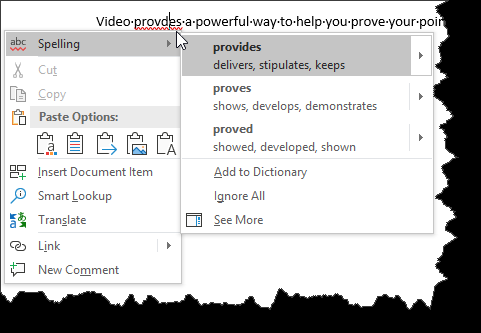
Figure 1. Right-click on a misspelled word to correct it.
WordTips is your source for cost-effective Microsoft Word training. (Microsoft Word is the most popular word processing software in the world.) This tip (12097) applies to Microsoft Word 2007, 2010, 2013, 2016, 2019, 2021, 2024, and Word in Microsoft 365. You can find a version of this tip for the older menu interface of Word here: Fast Spelling Corrections.

Do More in Less Time! An easy-to-understand guide to the more advanced features available in the Microsoft 365 version of Word. Enhance the quality of your documents and boost productivity in any field with this in-depth resource. Complete your Word-related tasks more efficiently as you unlock lesser-known tools and learn to quickly access the features you need. Check out Microsoft 365 Word For Professionals For Dummies today!
When Word checks the spelling of a document, it can either check or ignore words that are in uppercase letters. Here's ...
Discover MoreNeed to make sure that Word includes abbreviations when you check a document's spelling? Here's how to make sure that ...
Discover MoreIt is possible to develop a custom dictionary on your computer that reflects the types of documents with which you work ...
Discover MoreFREE SERVICE: Get tips like this every week in WordTips, a free productivity newsletter. Enter your address and click "Subscribe."
There are currently no comments for this tip. (Be the first to leave your comment—just use the simple form above!)
Got a version of Word that uses the ribbon interface (Word 2007 or later)? This site is for you! If you use an earlier version of Word, visit our WordTips site focusing on the menu interface.
Visit the WordTips channel on YouTube
FREE SERVICE: Get tips like this every week in WordTips, a free productivity newsletter. Enter your address and click "Subscribe."
Copyright © 2026 Sharon Parq Associates, Inc.
Comments