Written by Allen Wyatt (last updated August 9, 2025)
This tip applies to Word 2024 and Word in Microsoft 365
When Robert selects some text either by clicking and dragging or by double-clicking a word, in the right margin Word displays an "Insert a Comment" icon. He finds this very distracting, as the icon already appears in the Context menu that appears after making the selection. Plus, he can insert a comment using the ribbon tools. Robert wonders if there is a way to remove this margin icon, as it is really distracting to him.
It does seem redundant for Microsoft to have added that new icon. Unfortunately, they didn't add a way to control the display of the icon. The closest you can get to that is to follow these steps:
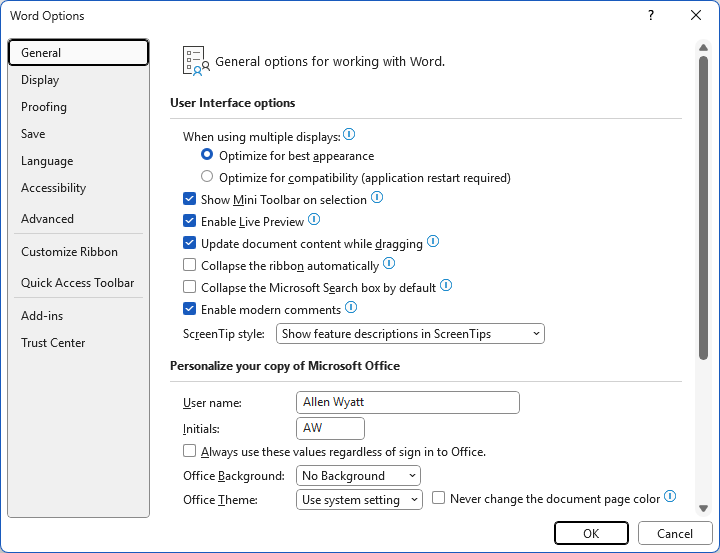
Figure 1. The General options of the Word Options dialog box.
This last step—exiting and restarting Word—is important. The change controlled by the check box is only implemented if you do so.
Note that this change affects how comments are handled in Word. The icon that Robert finds so distracting is part and parcel to the modern, threaded commenting system used in Word. If you disable modern comments, you also switch back to the older non-threaded comments (now called notes in Word).
Even if this change is acceptable to you, realize that you may only be putting off the inevitable. If you display the Word Options dialog box again and hover the mouse pointer over the information icon at the right end of the Enable Modern Comments option, you'll see this sentence in the explanation: "This setting is temporary and will be removed in the future." When that removal will occur is anyone's guess. However, when it is finally removed and modern comments cannot be turned off, then the icon will once again appear to distract Robert and, no doubt, other users.
That brings us to the second approach that could be used, one that presumably won't be a temporary fix. You can switch from Print Layout view to a different view. If you use Draft view, Web Layout view, or Read Mode (all accessible from the View tab of the ribbon), the icon does not appear.
WordTips is your source for cost-effective Microsoft Word training. (Microsoft Word is the most popular word processing software in the world.) This tip (6613) applies to Microsoft Word 2024 and Word in Microsoft 365.

Learning Made Easy! Quickly teach yourself how to format, publish, and share your content using Word 2021 or Microsoft 365. With Step by Step, you set the pace, building and practicing the skills you need, just when you need them! Check out Microsoft Word Step by Step today!
Need to get rid of all the comments in your document that are added to your text? You can do so by using the regular Find ...
Discover MoreFor certain types of work, footnotes are a necessity. Word provides an easy way to create new footnotes, but what about ...
Discover MoreWhen developing a document, you may end up with all sorts of comments that you need to deal with. One common task is to ...
Discover MoreFREE SERVICE: Get tips like this every week in WordTips, a free productivity newsletter. Enter your address and click "Subscribe."
There are currently no comments for this tip. (Be the first to leave your comment—just use the simple form above!)
Got a version of Word that uses the ribbon interface (Word 2007 or later)? This site is for you! If you use an earlier version of Word, visit our WordTips site focusing on the menu interface.
Visit the WordTips channel on YouTube
FREE SERVICE: Get tips like this every week in WordTips, a free productivity newsletter. Enter your address and click "Subscribe."
Copyright © 2025 Sharon Parq Associates, Inc.
Comments