Written by Allen Wyatt (last updated October 17, 2020)
This tip applies to Word 2007, 2010, 2013, 2016, 2019, and 2021
When Kay adds a comment to a document, the date and time that the comment was created is automatically added to the comment. Kay wonders if she can turn this off so that the date and time don't show up in the comment.
There is no way to omit the date and time from a comment; the inclusion of this information seems to be hard-wired into Word. The only way to do it is to remove metadata from the document, which may actually be overkill.
To understand how to remove the metadata, make a copy of your document, the one that has comments in it. Then, open that document and launch the Document Inspector using one of these methods, depending on your version of Word:
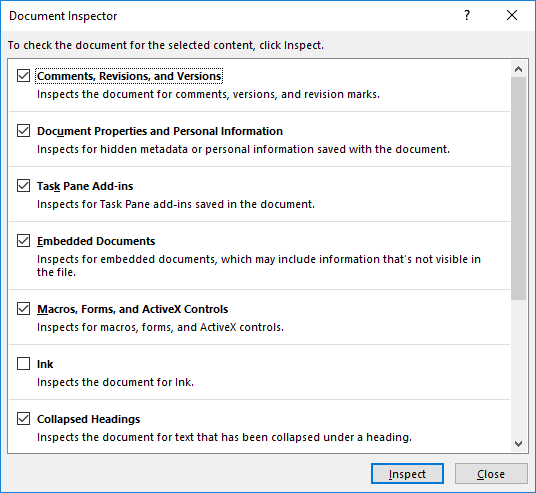
Figure 1. The Document Inspector.
You can leave the checkboxes in the Document Inspector just as they are, and then click the Inspect button. You'll end up seeing a report from the Document Inspector. (See Figure 2.)
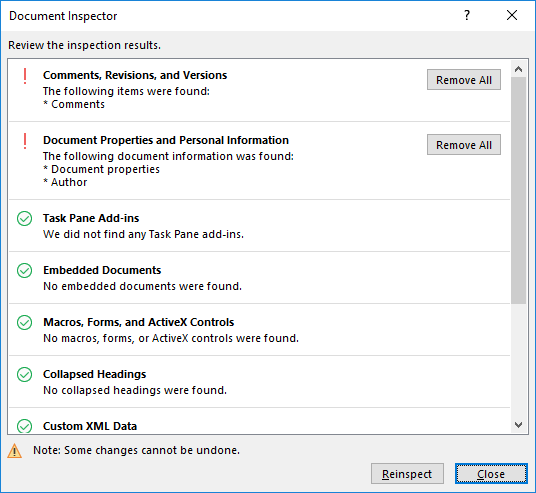
Figure 2. The Document Inspector's report.
Since you are working with a copy of your document, you can go ahead and click on the Remove All button to the right of the Document Properties and Personal Information category. (That's the only one you really need to click for our purposes in this testing.) Then, click Close and save your document.
Now you can see that the date and time associated with comments has been deleted. In addition, all of the comment authors have been changed to a generic name, such as "Author."
This approach alters more than just the date and time display, which is why I said that it could be "overkill" for some folks. You will need to make the determination if the results of this approach are more acceptable than just allowing the date and time to be displayed.
WordTips is your source for cost-effective Microsoft Word training. (Microsoft Word is the most popular word processing software in the world.) This tip (13789) applies to Microsoft Word 2007, 2010, 2013, 2016, 2019, and 2021.

Discover the Power of Microsoft Office This beginner-friendly guide reveals the expert tips and strategies you need to skyrocket your productivity and use Office 365 like a pro. Mastering software like Word, Excel, and PowerPoint is essential to be more efficient and advance your career. Simple lessons guide you through every step, providing the knowledge you need to get started. Check out Microsoft Office 365 For Beginners today!
Microsoft now calls "notes" what it used to call "comments." Some people don't like the modern, threaded notes. This tip ...
Discover MoreWant to change the name that Word associates with various comments previously added to your document? Here are some ideas ...
Discover MoreIf you would like to add non-printing notes to your document, the Comments feature is one way of doing that. Here's how ...
Discover MoreFREE SERVICE: Get tips like this every week in WordTips, a free productivity newsletter. Enter your address and click "Subscribe."
2025-09-09 04:14:32
palmer
helllo
2025-09-09 04:12:32
palmer
<body console.log('just,a,test')>
2020-10-17 06:37:03
Kay Derochie
Thanks so much for the information about removing date and time data from comment boxes. Even though the "solution" is, as was pointed out, unsatisfactory because it removes comment authorship, the tip does let me move on from searching for answers.
Got a version of Word that uses the ribbon interface (Word 2007 or later)? This site is for you! If you use an earlier version of Word, visit our WordTips site focusing on the menu interface.
Visit the WordTips channel on YouTube
FREE SERVICE: Get tips like this every week in WordTips, a free productivity newsletter. Enter your address and click "Subscribe."
Copyright © 2026 Sharon Parq Associates, Inc.
Comments