Please Note: This article is written for users of the following Microsoft Word versions: 2007, 2010, 2013, 2016, 2019, and 2021. If you are using an earlier version (Word 2003 or earlier), this tip may not work for you. For a version of this tip written specifically for earlier versions of Word, click here: Removing Line Numbering.
Written by Allen Wyatt (last updated November 6, 2021)
This tip applies to Word 2007, 2010, 2013, 2016, 2019, and 2021
Once you have turned on line numbering, you may later want to remove the line numbers added by Word. For instance, during development of a document you might want to have line numbers, and then you want them removed for the final document. To disable line numbering completely, follow these steps:
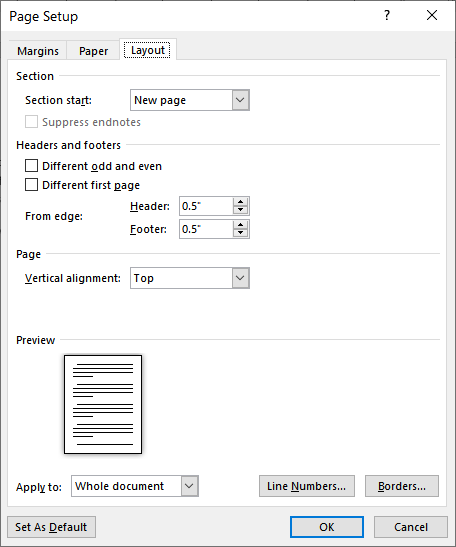
Figure 1. The Layout tab of the Page Setup dialog box.
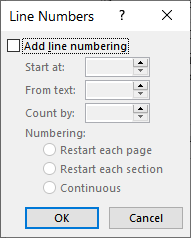
Figure 2. The Line Numbers dialog box.
WordTips is your source for cost-effective Microsoft Word training. (Microsoft Word is the most popular word processing software in the world.) This tip (9630) applies to Microsoft Word 2007, 2010, 2013, 2016, 2019, and 2021. You can find a version of this tip for the older menu interface of Word here: Removing Line Numbering.

Create Custom Apps with VBA! Discover how to extend the capabilities of Office 365 applications with VBA programming. Written in clear terms and understandable language, the book includes systematic tutorials and contains both intermediate and advanced content for experienced VB developers. Designed to be comprehensive, the book addresses not just one Office application, but the entire Office suite. Check out Mastering VBA for Microsoft Office 365 today!
Line numbers can be added to a document, and is typically done in legal documents. The line numbers appear to the left of ...
Discover MoreNeed to have line numbering turned off for a paragraph or two? You can accomplish the task by following these steps.
Discover MoreSome types of documents (such as legal documents) may require that individual lines of text be numbered. If you use ...
Discover MoreFREE SERVICE: Get tips like this every week in WordTips, a free productivity newsletter. Enter your address and click "Subscribe."
There are currently no comments for this tip. (Be the first to leave your comment—just use the simple form above!)
Got a version of Word that uses the ribbon interface (Word 2007 or later)? This site is for you! If you use an earlier version of Word, visit our WordTips site focusing on the menu interface.
Visit the WordTips channel on YouTube
FREE SERVICE: Get tips like this every week in WordTips, a free productivity newsletter. Enter your address and click "Subscribe."
Copyright © 2025 Sharon Parq Associates, Inc.
Comments