Written by Allen Wyatt (last updated January 18, 2025)
This tip applies to Word 2007, 2010, 2013, 2016, 2019, 2021, 2024, and Word in Microsoft 365
Rhonda received a document that includes both footnotes and endnotes. She needs to change the document so that it includes only footnotes. The endnotes should not be deleted, but simply become part of the footnotes. She wonders if there is a way to do this easily in the document.
The short answer is yes, there is an easy way. Follow these steps:
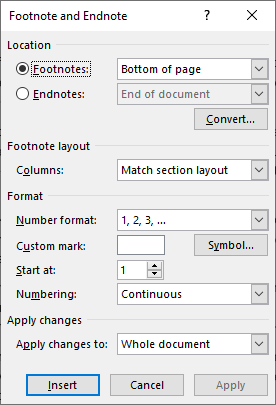
Figure 1. The Footnote and Endnote dialog box.
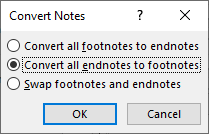
Figure 2. The Convert Notes dialog box.
In the process of converting all your endnotes, Word renumbers all the footnotes properly to reflect the newly modified endnotes. As you can deduce from step 4, these steps assume that you want to change all your endnotes to footnotes. If you want to change only some of the endnotes to footnotes, then check out this WordTip:
https://tips.net/T11199
If you have Track Changes turned on in your document, understand that you may get some funky results on the conversion. Word renumbers everything, but it may appear that the numbering in the footnotes is messed up. It isn't, but you won't see the correct numbering until you resolve the changes that were tracked when you did the conversion.
WordTips is your source for cost-effective Microsoft Word training. (Microsoft Word is the most popular word processing software in the world.) This tip (5909) applies to Microsoft Word 2007, 2010, 2013, 2016, 2019, 2021, 2024, and Word in Microsoft 365.

The First and Last Word on Word! Bestselling For Dummies author Dan Gookin puts his usual fun and friendly candor back to work to show you how to navigate Word 2013. Spend more time working and less time trying to figure it all out! Check out Word 2013 For Dummies today!
Endnotes are often used in documents to document citations and sources. You can jump from endnote to endnote using the ...
Discover MoreEndnotes can be placed in a couple of different places in your document, not just at the very end. Here's how you can ...
Discover MoreThe default format for endnote numbers is lowercase Roman numerals. If you want the numbers to use a different format, ...
Discover MoreFREE SERVICE: Get tips like this every week in WordTips, a free productivity newsletter. Enter your address and click "Subscribe."
2025-01-20 14:08:45
William
In my version of Word, once you convert the notes the Cancel button in the Footnote and Endnote dialog changes to Close (step 6 above).
Got a version of Word that uses the ribbon interface (Word 2007 or later)? This site is for you! If you use an earlier version of Word, visit our WordTips site focusing on the menu interface.
Visit the WordTips channel on YouTube
FREE SERVICE: Get tips like this every week in WordTips, a free productivity newsletter. Enter your address and click "Subscribe."
Copyright © 2025 Sharon Parq Associates, Inc.
Comments