Written by Allen Wyatt (last updated October 18, 2025)
This tip applies to Word 2007, 2010, 2013, 2016, 2019, 2021, 2024, and Word in Microsoft 365
Charles has some information he wrote in his blog. In his browser, he copied the information to the Clipboard, and then pasted it into a blank Word document. When he then printed the document, the print was grey, fainter than Charles prefers. Content he adds to the Word document also prints in the same grey. He wonders what might have caused this and how he can fix it, both for new/added content and for what is already written.
Before anything can be fixed, it is important to figure out what is going on with the text. Charles says that the text prints in grey, but doesn't indicate whether it shows up in grey on the screen. Try this, immediately after pasting text from the web: Select some of the text (even a single character would be fine) and press Shift+F1. Word displays, at the right side of the screen, the Reveal Formatting task pane.
If, in the Font area of the task pane, you see wording that says "Font color," that means that the color of the font has been set. For instance, you may see something that says "Font color: Background 2." This means that the color of the font is something other than black. It there is no "Font color" specification, that means that the font color is set to Automatic, which Word prints as black.
Why is this important? Because if you see that the font is set to some color other than black (or Automatic), then the issue is with the document itself, not with how the document is printed. In this case, you need to change the color of the font (for already-pasted text) and change how you paste text for the future.
If the issue is with the document itself, it is likely due to the formatting from the web being copied into the document itself. To change the font color of anything you've already pasted, select it all and use the controls on the Home tab of the ribbon to change the text color. You can, if necessary, also change the typeface and type size. To change how you paste text in the future, either paste just the text (Ctrl+Shift+V) or use the drop-down on the Paste tool (Home tab of the ribbon) to choose Merge Formatting.
If you change how you paste new information from the web and it still is showing up in grey, it could have something to do with the styles being used in your document. Select a paragraph of text and press Ctrl+Shift+N. This applies the Normal style to the text. Now press Ctrl+Spacebar, which sets the character formatting back to whatever character formatting is used by the Normal style. If it is still showing as using a non-black text color, then it means your Normal style is formatted to print in grey.
If you determine that the culprit is how the document is being printed, then there is one thing you can check in Word:
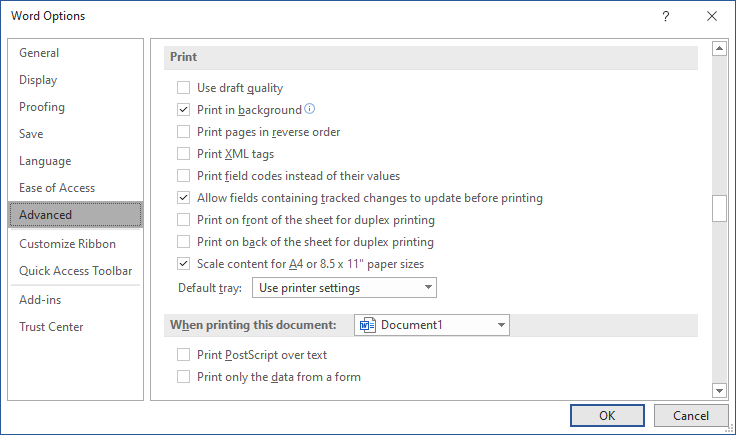
Figure 1. The Print section of the Advanced options of the Word Options dialog box.
If Word is set to print in draft quality, then it prints in grey, which uses less ink.
Of course, if Word is configured to print in draft quality, this setting will affect all the documents you print, not just those into which you pasted information from the web.
WordTips is your source for cost-effective Microsoft Word training. (Microsoft Word is the most popular word processing software in the world.) This tip (2251) applies to Microsoft Word 2007, 2010, 2013, 2016, 2019, 2021, 2024, and Word in Microsoft 365.

Discover the Power of Microsoft Office This beginner-friendly guide reveals the expert tips and strategies you need to skyrocket your productivity and use Office 365 like a pro. Mastering software like Word, Excel, and PowerPoint is essential to be more efficient and advance your career. Simple lessons guide you through every step, providing the knowledge you need to get started. Check out Microsoft Office 365 For Beginners today!
Word allows you to easily apply numbered lists to your paragraphs. You may decide that you want the numbers in the list ...
Discover MoreIf your document is more than a couple of pages long, adding page numbers is a nice finishing touch. If you want, you can ...
Discover MoreThe space between lines of text is technically referred to as "leading." This tip examines various ways you can adjust ...
Discover MoreFREE SERVICE: Get tips like this every week in WordTips, a free productivity newsletter. Enter your address and click "Subscribe."
There are currently no comments for this tip. (Be the first to leave your comment—just use the simple form above!)
Got a version of Word that uses the ribbon interface (Word 2007 or later)? This site is for you! If you use an earlier version of Word, visit our WordTips site focusing on the menu interface.
Visit the WordTips channel on YouTube
FREE SERVICE: Get tips like this every week in WordTips, a free productivity newsletter. Enter your address and click "Subscribe."
Copyright © 2026 Sharon Parq Associates, Inc.
Comments