Written by Allen Wyatt (last updated October 11, 2025)
This tip applies to Word 2007, 2010, 2013, 2016, 2019, 2021, 2024, and Word in Microsoft 365
Al can create a simple numbered list by selecting the paragraphs and using the Numbering tool on the Home tab of the ribbon. However, he would like the numbers 1 through 9 in the list to include a leading zero, so they would be 01 through 09. He wonders if there is a way, using Word's Numbering tool, to including the leading zero.
The short answer is yes, this can be done rather easily. Follow these steps:
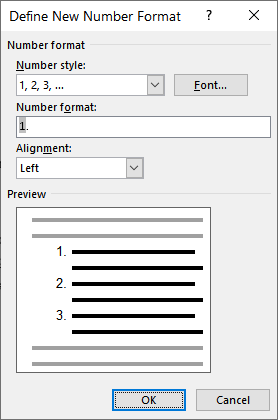
Figure 1. The Define New Number Format dialog box.
The desired numbering, with leading zeros for numbers below 10, is applied to the paragraphs you selected in step 1. You can then apply the same format to other lists by selecting the paragraphs and clicking the down-arrow next to the Numbering tool. In the resulting options, your number format (with leading zeros) should appear in the Document Number Formats area of the options.
There is another way that you can create this numbering style, if you desire. I find this easy to do if I have not yet created any paragraphs for my numbered. List. Start by pressing Enter a couple of times so that you are ready to start typing a new paragraph. Then, type a zero, the number 1, a period, and press Tab. Word's often-over-exuberant help should kick in and assume you are starting to type a numbered list. In the process, it numbers the list using 01., just like you want.
At this point you can continue typing the items in your numbered list. Plus, when you click the down-arrow at the right of the Numbering tool, you should see your leading-zero number format available in the Document Number Formats area of the options.
WordTips is your source for cost-effective Microsoft Word training. (Microsoft Word is the most popular word processing software in the world.) This tip (13960) applies to Microsoft Word 2007, 2010, 2013, 2016, 2019, 2021, 2024, and Word in Microsoft 365.

The First and Last Word on Word! Bestselling For Dummies author Dan Gookin puts his usual fun and friendly candor back to work to show you how to navigate Word 2019. Spend more time working and less time trying to figure it all out! Check out Word 2019 For Dummies today!
A common task is to add page numbers to document headers and footers. If you want those page numbers to include more than ...
Discover MoreWant to copy a format from one place to another without taking your hands off the keyboard? It's easy to do if you apply ...
Discover MoreYou can rotate a page of text by using the Far East language support built into Word. This tip shows how easy it is to ...
Discover MoreFREE SERVICE: Get tips like this every week in WordTips, a free productivity newsletter. Enter your address and click "Subscribe."
There are currently no comments for this tip. (Be the first to leave your comment—just use the simple form above!)
Got a version of Word that uses the ribbon interface (Word 2007 or later)? This site is for you! If you use an earlier version of Word, visit our WordTips site focusing on the menu interface.
Visit the WordTips channel on YouTube
FREE SERVICE: Get tips like this every week in WordTips, a free productivity newsletter. Enter your address and click "Subscribe."
Copyright © 2025 Sharon Parq Associates, Inc.
Comments