Written by Allen Wyatt (last updated March 5, 2022)
This tip applies to Word 2007, 2010, 2013, 2016, 2019, 2021, and Word in Microsoft 365
Mark's document contains multiple sections. He uses caption numbering with his figures, and he would like the numbering to begin anew (Figure 1, Figure 2, etc.) in each section. However, Mark cannot discover how to reset the caption numbering for each section.
To insert a caption like Mark is talking about, you display the References tab of the ribbon and, within the Captions group, click the Insert Caption tool. When you do so, Word dutifully displays the Caption dialog box. (See Figure 1.)
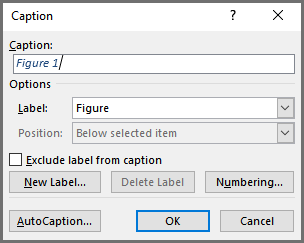
Figure 1. The Caption dialog box.
Note that there is nothing in the dialog box that allows you to specify a number for the caption. Even if you click the Numbering button, there is nothing there that will do the trick. You can, however, outfox Word when it comes to the numbering.
When you click the OK button in the Caption dialog box, the caption is inserted in your document. What Word doesn't tell you, though, is that the caption uses a SEQ field to handle the actual numbering. You can see this by, after inserting the caption, pressing Alt+F9. Word displays the contents of the field codes in your document, which means your figure caption will all of a sudden look similar to this:
Figure { SEQ Figure \* ARABIC }
Everything between the {braces} is the coding for the SEQ field. The word "Figure" in the field code will vary, depending on the label you specified in the Caption dialog box. To reset the numbering for the caption, change the field code for the first figure caption in each section so it looks like this:
Figure { SEQ Figure \* ARABIC \r 1 }
The \r switch resets the numbering to whatever number follows the \r switch. In this instance, that means that the numbering will restart at 1. If your document uses multiple sections, you should make this field-code change for the first figure caption in each of the sections. When this is done, go ahead and press Alt+F9 again, and all the field codes in your document are converted back to the results of the field code.
At this point you should notice that the numbering of the figure caption doesn't change. This is because you still need to update the fields; you need to force them to recalculate. Do this by selecting the field code (if you only want to update the one field code) or the entire document (if you want to update all field codes) and pressing F9. Your numbering should now be reset for your captions, just as you want.
WordTips is your source for cost-effective Microsoft Word training. (Microsoft Word is the most popular word processing software in the world.) This tip (12845) applies to Microsoft Word 2007, 2010, 2013, 2016, 2019, 2021, and Word in Microsoft 365.

The First and Last Word on Word! Bestselling For Dummies author Dan Gookin puts his usual fun and friendly candor back to work to show you how to navigate Word 2019. Spend more time working and less time trying to figure it all out! Check out Word 2019 For Dummies today!
Need to add a caption after a document element such as a figure or table? You can add and format one manually, or you can ...
Discover MoreWord allows you to automatically create captions for various elements of your document, such as figures and tables. These ...
Discover MoreWhen using the captioning capabilities of Word, you aren't limited to the three default caption labels provided in the ...
Discover MoreFREE SERVICE: Get tips like this every week in WordTips, a free productivity newsletter. Enter your address and click "Subscribe."
2025-04-18 15:03:43
Gaurav
IT doesn't reset for me on Mac (Office 365). Any fixes? edit: I was able to fix it. After ALT+F9, select the numbering, right click on it and choose "update field". Also on Mac, use option+fn+F9 keys.
2025-04-18 14:49:48
Gaurav
IT doesn't reset for me on Mac (Office 365). Any fixes?
2024-07-13 02:35:36
Narendra
All the captions which I inserted for my figures and tables after page 46 of my document got corrupted .
In the caption dialogue box the title of the table is shown as Table 5.1 but when i click ok it changes to Table 0.1.
and the numbering sequence restarts too. The right caption should be Table 5.14.
I have checked the caption sequence code which looks fine.
(see Figure 1 below)
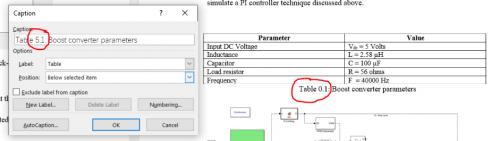
Figure 1.
2023-09-15 19:23:29
Cameron
bless your soul, you just saved my thesis that is due in a week
2023-01-27 18:51:41
Bill New
Thank you for this information.
Helped me identify a problem where the Figures were not numbered correctly and did not show up on a Figures page at the top of a Microsoft Word formatted document.
"Figure { SEQ Figure \* ARABIC \r 1 }" was close for me.
In my case, used "Figure 2-{ SEQ Figure \* ARABIC \s 1 }" instead for section 2 on each figure in its' section. Replaced 2 with 4 for section 4.
Once again, thank you... saved me hours of work trying to dig into the details.
2022-11-11 07:59:57
Mandy Shaw
Thank you so much - exactly what I needed!
2022-05-03 19:37:37
Larry Watkins
I'm trying to place an addendum at the end of a technical document and restart the figure numbering at 1. I did the toggle r \1 thing, but it didn't work. Any other ideas?
2022-03-09 06:20:05
Ken
The SEQ field is what is between the curly brackets. In this instance the SEQ name is Figure. Preceding the field is the text “Figure”. If you remove this text then the numbering will be OK. It is confusing to have Figure appear twice in the caption. They each serve different purposes.
2022-03-08 12:09:18
Steven Van Steenhuyse
In the label control of the Caption dialog, you can change the label, and even can create new labels not in the list. But what if you don't want a label? Perhaps you want just the caption number. There is no "none" option in the label control. Can you delete "Figure" from the SEQ field so that no label displays? Or is there another way?
Got a version of Word that uses the ribbon interface (Word 2007 or later)? This site is for you! If you use an earlier version of Word, visit our WordTips site focusing on the menu interface.
Visit the WordTips channel on YouTube
FREE SERVICE: Get tips like this every week in WordTips, a free productivity newsletter. Enter your address and click "Subscribe."
Copyright © 2026 Sharon Parq Associates, Inc.
Comments