Written by Allen Wyatt (last updated November 22, 2025)
This tip applies to Word 2007, 2010, 2013, 2016, 2019, 2021, 2024, and Word in Microsoft 365
Garth can create a paragraph style that he uses for his numbered lists. The style automatically adds the number to the beginning of the paragraph, using the numbering style he wants. He wonders, though, if there is a way to define the style so that there is text that automatically precedes the number. So, for instance, the "numbering" could be something like Day 1, Day 2, Day 3, etc.
This is quite easy to do. The easiest approach is to define a new numbering format and then assign that format to the paragraph style that Garth is using. These are the steps to get the desired result:
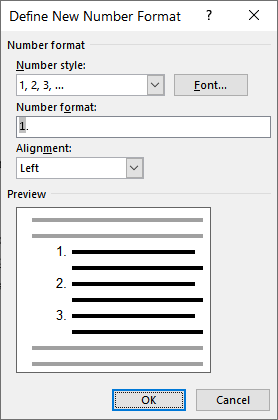
Figure 1. The Define New Number Format dialog box.
At this point, all you've done is to create a new numbering format. Garth, though, mentioned that he had created a paragraph style for his numbering. So, there is just a bit more to do, to get the numbering format associated with the style. In this case, I'm going to assume that the style Garth is using is called MyStyle.
Garth can now use this paragraph style, as desired. Plus, any paragraphs in the document that were already using this style should now utilize the desired numbering format.
WordTips is your source for cost-effective Microsoft Word training. (Microsoft Word is the most popular word processing software in the world.) This tip (9606) applies to Microsoft Word 2007, 2010, 2013, 2016, 2019, 2021, 2024, and Word in Microsoft 365.

Create Custom Apps with VBA! Discover how to extend the capabilities of Office 365 applications with VBA programming. Written in clear terms and understandable language, the book includes systematic tutorials and contains both intermediate and advanced content for experienced VB developers. Designed to be comprehensive, the book addresses not just one Office application, but the entire Office suite. Check out Mastering VBA for Microsoft Office 365 today!
When there are multiple users working with a document, it can collect a number of unwanted styles over time. Here are ...
Discover MoreUsing styles to format templates can save a lot of time and ensure consistency when working on several documents. Some ...
Discover MoreTemplates and styles are a great way to apply formatting consistently within and across documents. A couple of the ...
Discover MoreFREE SERVICE: Get tips like this every week in WordTips, a free productivity newsletter. Enter your address and click "Subscribe."
There are currently no comments for this tip. (Be the first to leave your comment—just use the simple form above!)
Got a version of Word that uses the ribbon interface (Word 2007 or later)? This site is for you! If you use an earlier version of Word, visit our WordTips site focusing on the menu interface.
Visit the WordTips channel on YouTube
FREE SERVICE: Get tips like this every week in WordTips, a free productivity newsletter. Enter your address and click "Subscribe."
Copyright © 2025 Sharon Parq Associates, Inc.
Comments