Please Note: This article is written for users of the following Microsoft Word versions: 2007, 2010, 2013, 2016, 2019, and 2021. If you are using an earlier version (Word 2003 or earlier), this tip may not work for you. For a version of this tip written specifically for earlier versions of Word, click here: Ignoring Words Containing Numbers.
Written by Allen Wyatt (last updated January 28, 2025)
This tip applies to Word 2007, 2010, 2013, 2016, 2019, and 2021
Have you ever noticed that one of the side effects of our fast-paced world is the creation of new words? It seems that every day—particularly in the technological or medical fields—that new words are bursting forth on the scene. Some of these words are actually composed of letters and numbers together. For instance, b2b is an acronym (word?) meaning business-to-business.
Normally such words would be flagged by Word's spelling checker as being incorrect. If you create documents that contain quite a few words that are formed by mixing letters and numbers, you may want to instruct Word to ignore them. You can do so by following these steps:
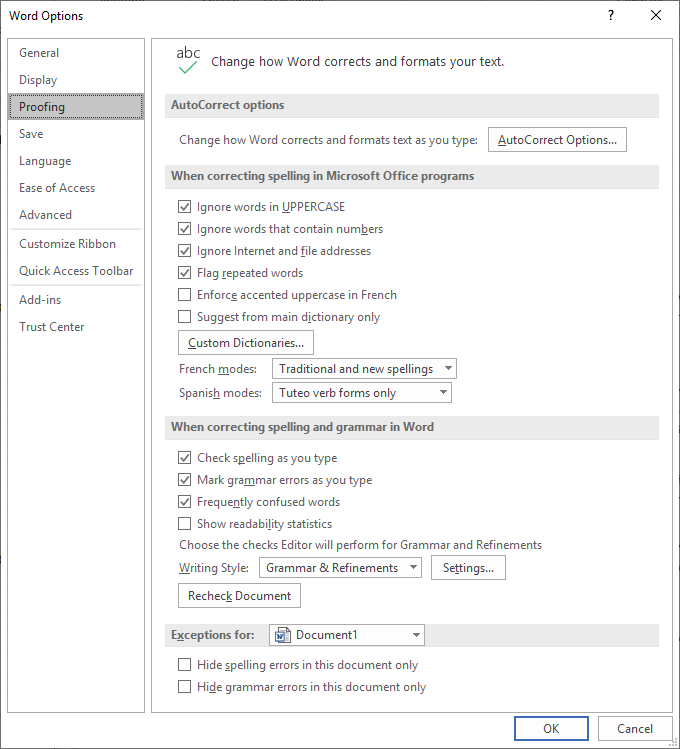
Figure 1. The Proofing options of the Word Options dialog box.
WordTips is your source for cost-effective Microsoft Word training. (Microsoft Word is the most popular word processing software in the world.) This tip (6079) applies to Microsoft Word 2007, 2010, 2013, 2016, 2019, and 2021. You can find a version of this tip for the older menu interface of Word here: Ignoring Words Containing Numbers.

Learning Made Easy! Quickly teach yourself how to format, publish, and share your content using Word 2021 or Microsoft 365. With Step by Step, you set the pace, building and practicing the skills you need, just when you need them! Check out Microsoft Word Step by Step today!
Custom dictionaries can be great, but they take quite a bit of time to create. Word provides a way you can edit your ...
Discover MoreThere are a couple of ways that various parts of a document can have spelling and grammar checking "turned off." This tip ...
Discover MoreWant to correct the spelling of a word that Word thinks is improperly spelled? A quick way to do it is to right-click the ...
Discover MoreFREE SERVICE: Get tips like this every week in WordTips, a free productivity newsletter. Enter your address and click "Subscribe."
There are currently no comments for this tip. (Be the first to leave your comment—just use the simple form above!)
Got a version of Word that uses the ribbon interface (Word 2007 or later)? This site is for you! If you use an earlier version of Word, visit our WordTips site focusing on the menu interface.
Visit the WordTips channel on YouTube
FREE SERVICE: Get tips like this every week in WordTips, a free productivity newsletter. Enter your address and click "Subscribe."
Copyright © 2026 Sharon Parq Associates, Inc.
Comments