Please Note: This article is written for users of the following Microsoft Word versions: 2007, 2010, 2013, 2016, 2019, and 2021. If you are using an earlier version (Word 2003 or earlier), this tip may not work for you. For a version of this tip written specifically for earlier versions of Word, click here: Changing the Way Footnotes Are Numbered.
Written by Allen Wyatt (last updated October 2, 2021)
This tip applies to Word 2007, 2010, 2013, 2016, 2019, and 2021
In Word, footnotes can be automatically numbered from 1 through the number of footnotes in the document. Thus, if your document contains 14 footnotes, they will be numbered 1 through 14. You can change the way footnotes are numbered, however. Word allows you to specify both a starting footnote number and whether the numbering starts over with each new section in your document.
Word allows you to change how it handles footnote numbering by following these steps:
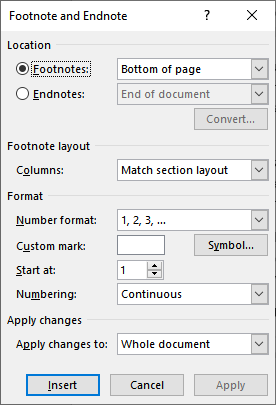
Figure 1. The Footnote and Endnote dialog box.
WordTips is your source for cost-effective Microsoft Word training. (Microsoft Word is the most popular word processing software in the world.) This tip (5973) applies to Microsoft Word 2007, 2010, 2013, 2016, 2019, and 2021. You can find a version of this tip for the older menu interface of Word here: Changing the Way Footnotes Are Numbered.

Create Custom Apps with VBA! Discover how to extend the capabilities of Office 365 applications with VBA programming. Written in clear terms and understandable language, the book includes systematic tutorials and contains both intermediate and advanced content for experienced VB developers. Designed to be comprehensive, the book addresses not just one Office application, but the entire Office suite. Check out Mastering VBA for Microsoft Office 365 today!
Footnotes and endnotes are normally visible with the rest of your document, but such visibility is dependant on which ...
Discover MoreWhen you add a footnote to a document, Word's normal formatting adds a space after the footnote number and before the ...
Discover MoreWord allows you to add footnotes to your documents and configure how they are numbered. Sometimes the numbering can get a ...
Discover MoreFREE SERVICE: Get tips like this every week in WordTips, a free productivity newsletter. Enter your address and click "Subscribe."
2023-10-01 08:09:38
Adam
Do you know how to do it in Word Online? It seems there is no any little arrowin Footnote group.
2023-02-26 14:21:55
Attila
"Click the small downward-pointing arrow at the lower-right corner of the Footnotes group."
I can't see any "Footnote group" in Word, Office 365 for Mac when the "References" tab is selected.
Hence, i can't find "the small downward-pointing arrow at the lower-right corner of the Footnotes group".
Any suggestion to solve this problem, please?
2023-02-14 17:08:30
Michael Cooper
This info is apparently not applicable to Mac. This should've been specified at the head of the article so as not to waste Mac users' time.
2022-04-10 18:58:58
Ahmed Atia
many thanks for the information
was really helpful
Got a version of Word that uses the ribbon interface (Word 2007 or later)? This site is for you! If you use an earlier version of Word, visit our WordTips site focusing on the menu interface.
Visit the WordTips channel on YouTube
FREE SERVICE: Get tips like this every week in WordTips, a free productivity newsletter. Enter your address and click "Subscribe."
Copyright © 2025 Sharon Parq Associates, Inc.
Comments