Please Note: This article is written for users of the following Microsoft Word versions: 2007, 2010, 2013, 2016, 2019, 2021, and Word in Microsoft 365. If you are using an earlier version (Word 2003 or earlier), this tip may not work for you. For a version of this tip written specifically for earlier versions of Word, click here: Turning Off a Dictionary for a Style.
Written by Allen Wyatt (last updated August 20, 2022)
This tip applies to Word 2007, 2010, 2013, 2016, 2019, 2021, and Word in Microsoft 365
If you use styles in your documents, chances are pretty good that you will end up defining styles for things such as tables, illustrations, and the like. There is also a good chance that you will want these types of paragraphs to be skipped when doing a grammar- or spell-check. You can ensure this by doing the following:
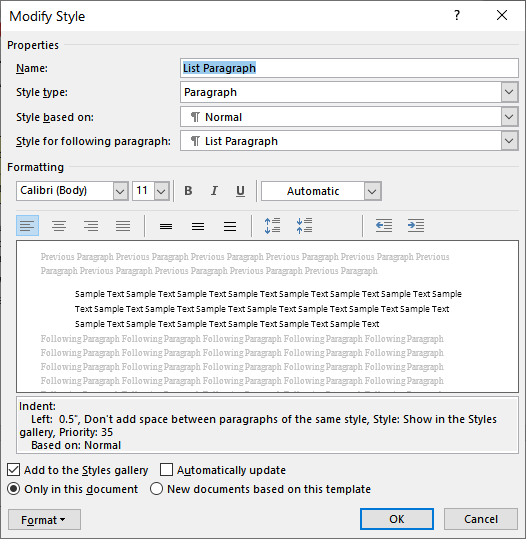
Figure 1. The Modify Style dialog box.
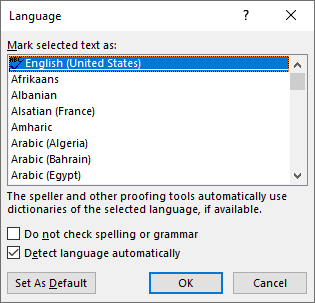
Figure 2. The Language dialog box.
WordTips is your source for cost-effective Microsoft Word training. (Microsoft Word is the most popular word processing software in the world.) This tip (13048) applies to Microsoft Word 2007, 2010, 2013, 2016, 2019, 2021, and Word in Microsoft 365. You can find a version of this tip for the older menu interface of Word here: Turning Off a Dictionary for a Style.

The First and Last Word on Word! Bestselling For Dummies author Dan Gookin puts his usual fun and friendly candor back to work to show you how to navigate Word 2013. Spend more time working and less time trying to figure it all out! Check out Word 2013 For Dummies today!
A common way to set up a header is to have it refer to the first occurrence of a heading on the page. (Think how the ...
Discover MoreWant to get your text away from the explicit formatting you applied, back to the underlying formatting? Here are a few ...
Discover MoreYou can easily use regular editing techniques to copy styles from one document to another. Here's how to make quick work ...
Discover MoreFREE SERVICE: Get tips like this every week in WordTips, a free productivity newsletter. Enter your address and click "Subscribe."
There are currently no comments for this tip. (Be the first to leave your comment—just use the simple form above!)
Got a version of Word that uses the ribbon interface (Word 2007 or later)? This site is for you! If you use an earlier version of Word, visit our WordTips site focusing on the menu interface.
Visit the WordTips channel on YouTube
FREE SERVICE: Get tips like this every week in WordTips, a free productivity newsletter. Enter your address and click "Subscribe."
Copyright © 2025 Sharon Parq Associates, Inc.
Comments