Written by Allen Wyatt (last updated July 20, 2024)
This tip applies to Word 2007, 2010, 2013, 2016, 2019, 2021, and Word in Microsoft 365
Tonya inherited her work computer system from someone else. She believes they told Word that a misspelled word was correctly spelled, so now the misspelled word is not caught by Word as misspelled. Tonya wonders if there is a way to cause Word, once again, to correctly recognize the misspelled word when doing a spell check.
The short answer is yes, you can do this. If Tonya's hunch about what happened is correct, then when the coworker indicated the word was correctly spelled, Word added that incorrectly spelled word to what is called a custom dictionary. Word can actually have multiple custom dictionaries, and the misspelled word could be in any of them. To edit the custom dictionaries, follow these steps:
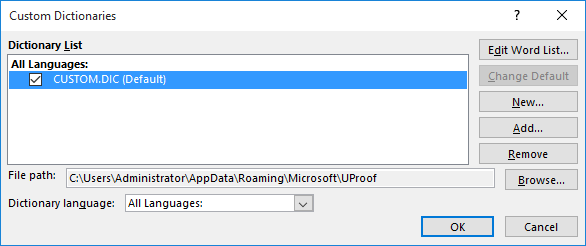
Figure 1. The Custom Dictionaries dialog box.
Once the custom dictionary is edited, the next time that Word performs a spell check, your misspelled word should be marked as misspelled, as you would expect.
WordTips is your source for cost-effective Microsoft Word training. (Microsoft Word is the most popular word processing software in the world.) This tip (13931) applies to Microsoft Word 2007, 2010, 2013, 2016, 2019, 2021, and Word in Microsoft 365.

The First and Last Word on Word! Bestselling For Dummies author Dan Gookin puts his usual fun and friendly candor back to work to show you how to navigate Word 2019. Spend more time working and less time trying to figure it all out! Check out Word 2019 For Dummies today!
There are a couple of ways that various parts of a document can have spelling and grammar checking "turned off." This tip ...
Discover MoreIf you have a bunch of words you want added to a custom dictionary, there are several ways you can accomplish the task. ...
Discover MoreThings that are accomplished easily with a single document (such as resetting spelling and grammar checking settings) can ...
Discover MoreFREE SERVICE: Get tips like this every week in WordTips, a free productivity newsletter. Enter your address and click "Subscribe."
2024-07-20 15:26:23
Wayne Carpenter
What if the issue is a grammar issue like "form" instead of "from"?
Got a version of Word that uses the ribbon interface (Word 2007 or later)? This site is for you! If you use an earlier version of Word, visit our WordTips site focusing on the menu interface.
Visit the WordTips channel on YouTube
FREE SERVICE: Get tips like this every week in WordTips, a free productivity newsletter. Enter your address and click "Subscribe."
Copyright © 2026 Sharon Parq Associates, Inc.
Comments