Please Note: This article is written for users of the following Microsoft Word versions: 2007, 2010, 2013, 2016, 2019, and 2021. If you are using an earlier version (Word 2003 or earlier), this tip may not work for you. For a version of this tip written specifically for earlier versions of Word, click here: Word Won't Capitalize Some Sentences.
Written by Allen Wyatt (last updated August 4, 2025)
This tip applies to Word 2007, 2010, 2013, 2016, 2019, and 2021
Dwight described a problem he was having with his documents. It seems that when a sentence ends with the word "you," Word doesn't capitalize the first letter of the following sentence. Word behaves similarly if the sentence ends with a number.
Even though it may seem like these problems are related (the first word of a new sentence won't automatically capitalize), they are separate problems. The first issue, where a sentence ending in "you" doesn't trigger capitalization of the next sentence, has to do with AutoCorrect's exclude file. Follow these steps:
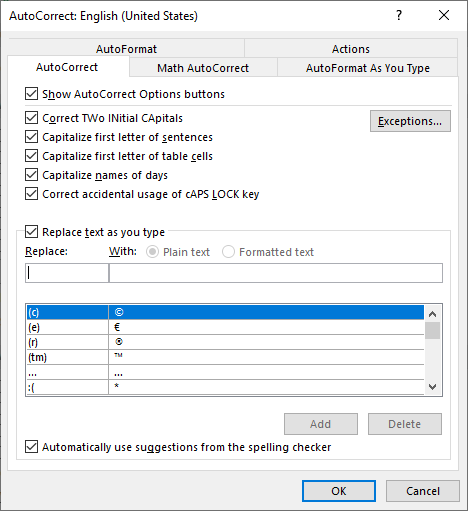
Figure 1. The AutoCorrect dialog box.
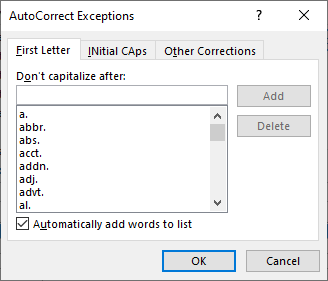
Figure 2. The AutoCorrect Exceptions dialog box.
The items in the exceptions list indicate the words or abbreviations after which Word won't automatically capitalize the next word. Abbreviations (such as Mr., Ms., Dr., etc.) are the normal fare for this list, but sometimes other words also get included.
How? Take a look back at the AutoCorrect Exceptions dialog box. At the bottom is a check box labeled Automatically Add Words to List. If this is selected, then AutoCorrect watches (to a limited extent) how you type and tries to adjust itself to what it perceives as your needs. If you are typing along and Word makes an AutoCorrect correction, and you immediately backspace and type over the correction, Word figures that you don't want it to make those corrections any more in the future. To ensure this, it adds the last word of the sentence, with its ending punctuation, to the AutoCorrect exceptions list. This is probably how "you." got added to the list. If you don't want Word to second-guess your editing in the future, then clear the Automatically Add Words to List check box.
The issue related to sentences ending in numbers is a different story. In much earlier versions of Word, AutoCorrect would automatically capitalize words after a digit followed by a period. This drew complaints from some quarters, as it meant that the first word of virtually all numbered lists was automatically capitalized. Grammarians complained, and rightly pointed out that this shouldn't happen.
Of course, turning off capitalization following the digit/period combination meant that any sentences that ended the same way would also not result in the following word being capitalized. Again, the grammarians stepped in and pointed out that it is improper English for words to end with a digit/period combination. (If a sentence cannot be restructured so it doesn't end with digit/period, the number should always be spelled out, thereby eliminating the digit/period combination.)
Microsoft made the change, and now AutoCorrect no longer capitalizes words following a digit/period combination in numbered lists.
WordTips is your source for cost-effective Microsoft Word training. (Microsoft Word is the most popular word processing software in the world.) This tip (12872) applies to Microsoft Word 2007, 2010, 2013, 2016, 2019, and 2021. You can find a version of this tip for the older menu interface of Word here: Word Won't Capitalize Some Sentences.

Do More in Less Time! An easy-to-understand guide to the more advanced features available in the Microsoft 365 version of Word. Enhance the quality of your documents and boost productivity in any field with this in-depth resource. Complete your Word-related tasks more efficiently as you unlock lesser-known tools and learn to quickly access the features you need. Check out Microsoft 365 Word For Professionals For Dummies today!
As you are typing, AutoCorrect provides a "check" that what you are entering doesn't match some pre-defined error ...
Discover MoreIn the prose you create, you may have certain words you might always want to be lowercase, even at the beginning of ...
Discover MoreThe AutoCorrect tool in Word is a great help in making sure that all instances of a name (such as a newspaper name) are ...
Discover MoreFREE SERVICE: Get tips like this every week in WordTips, a free productivity newsletter. Enter your address and click "Subscribe."
2021-08-02 08:20:23
Suzy
Not sure if these comments are moderated, but I've just discovered via a client testing my template, that text typed into a paragraph formatted with a style defined as part of a multi-level list, will not auto-capitalise, regardless of the autocorrect setting. I define Body Text as level 1, followed by List 1 (numbered list) at level 2 etc. I do this so that the numbered list will automatically restart when a Body Text paragraph is added between two lists. Neither Body Text or List # styles will automatically capitalise the first letter of the paragraph. But sentences within the paragraph will. A bug, or by design? This happens in Office 365 and 2013 - probably earlier versions as well.
2020-08-08 21:18:17
peter n roth
Allen -
My list of "don't capitalize following" strings is fairly large. I'd like to edit the file that contains that list, but I can't find it. What is its name? If you know.
Got a version of Word that uses the ribbon interface (Word 2007 or later)? This site is for you! If you use an earlier version of Word, visit our WordTips site focusing on the menu interface.
Visit the WordTips channel on YouTube
FREE SERVICE: Get tips like this every week in WordTips, a free productivity newsletter. Enter your address and click "Subscribe."
Copyright © 2026 Sharon Parq Associates, Inc.
Comments