Written by Allen Wyatt (last updated June 14, 2025)
This tip applies to Word 2007, 2010, 2013, 2016, 2019, 2021, 2024, and Word in Microsoft 365
Santhosh would like a way to select some words and have them added to the custom dictionary. He knows he can do it one word at a time, if the word is incorrectly spelled, but he would like to have them all added at once.
There a couple of ways you can do this. First, you need to understand that the custom dictionary is nothing but a sorted text file. This means that it is possible to access and manipulate the file outside of Word. It is also important to remember that Word allows you to use multiple custom dictionaries.
That last point is a good place to start—you need to figure out what custom dictionary is being used in your Word installation. Follow these steps:
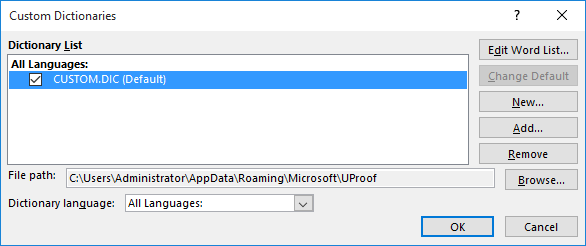
Figure 1. The Custom Dictionaries dialog box.
In the figure above, there is only one custom dictionary shown, but on your system, there could be more than one. (See Figure 2.)
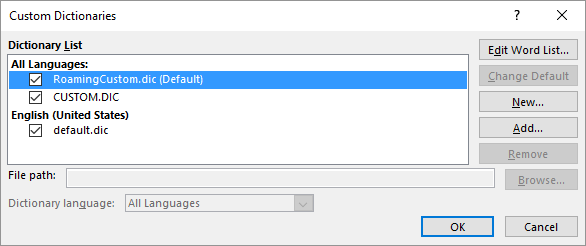
Figure 2. The Custom Dictionaries dialog box showing more than one dictionary.
If your system has more than one custom dictionary, you need to figure out which one it is that you want to change. Select the custom dictionary (just click on it once), and notice that the path to the file is then shown in the File Path box. Jot down the path somewhere, as you may need it in a moment.
This brings up the first possible way of adding words to the custom dictionary. In the Custom Dictionaries dialog box, after you select a dictionary, click the Edit Word List button. Word should then display the following dialog box. (See Figure 3.)

Figure 3. Editing a custom dictionary.
Notice that the top box is labeled "Word(s)." This implies that you can put in a single word, or you can enter multiple words. The single-line size of the box, however, leads you to believe that you can only insert a single word at a time.
Put the words you want to add into a program such as Notepad, one word per line. It doesn't really matter what order they are in, only that there is only a single word per line. Select them all and press Ctrl+C, then switch back to Word. Place the insertion point in the Word(s) box and press Ctrl+V. You may only be able to see a single word at a time, but you should be able to click the Add button, and all of the words are added to the dictionary. You can check this out by scrolling through all the words to see if the ones you added are included.
When you are done, you can close all the dialog boxes. That brings me to what I mentioned earlier—since the dictionary is nothing but a text file, you can edit it directly, outside of Word. This can be especially helpful if you have many, many words you want to add to the dictionary.
Close Word and grab the full path that you jotted down a little while ago. Open a Explorer window (Win+E) and navigate to the path. You can then use an editor such as Notepad to open the dictionary file and make any edits you want. As you make edits, there are only three things you need to remember:
When you save out the edited text file, then you can restart Word and the dictionary should work just fine.
Of course, the two editing methods described so far anticipate that you will prepare a list of words before you actually add them to the dictionary. Perhaps you, instead, would simply like to select words within a document and have them added. For this need, a macro is the best way to go. Here's an example of one that you could use:
Sub AddWordsToCustomDictionary()
Dim sRaw As String
Dim sWords() As String
Dim sWord As String
Dim sFile As String
Dim sMsg As String
Dim ignoredWords As Collection
Dim addedWords As Collection
Dim totalProcessed As Integer
Dim J As Integer
' Ensure something is selected
If Selection.Type = wdNoSelection Then
MsgBox "Please select some text before running the macro."
Exit Sub
End If
' Find path to active custom dictionary
sFile = Application.CustomDictionaries.ActiveCustomDictionary.Path
sFile = sFile & Application.PathSeparator
sFile = sFile & Application.CustomDictionaries.ActiveCustomDictionary.Name
sRaw = Selection.Text
' Replace common punctuation marks with spaces
sRaw = Replace(sRaw, ".", " ")
sRaw = Replace(sRaw, ",", " ")
sRaw = Replace(sRaw, ";", " ")
sRaw = Replace(sRaw, ":", " ")
sRaw = Replace(sRaw, "\"", " ")
sRaw = Replace(sRaw, "/", " ")
sRaw = Replace(sRaw, "'", " ")
sRaw = Replace(sRaw, Chr(34), " ")
sRaw = Replace(sRaw, "?", " ")
sRaw = Replace(sRaw, "!", " ")
sRaw = Replace(sRaw, vbCr, " ")
sRaw = Replace(sRaw, vbLf, " ")
sRaw = Replace(sRaw, vbTab, " ")
' Split into words
sWords = Split(sRaw)
' Initialize collections
Set ignoredWords = New Collection
Set addedWords = New Collection
totalProcessed = 0
For J = 0 To UBound(sWords)
sWord = Trim(sWords(J))
If sWord <> "" Then
totalProcessed = totalProcessed + 1
If Application.CheckSpelling(sWord) Then
ignoredWords.Add sWord
Else
Open sFile For Append As #3
Print #3, sWord
Close #3
addedWords.Add sWord
End If
End If
Next J
' Create result message
sMsg = "Total words processed: " & totalProcessed & vbCrLf & vbCrLf
sMsg = sMsg & "Words in dictionary (" & ignoredWords.Count & "): " & vbCrLf
For Each sWord In ignoredWords
sMsg = sMsg & sWord & ", "
Next sWord
sMsg = sMsg & vbCrLf & vbCrLf
sMsg = sMsg & "Words added to dictionary (" & addedWords.Count & "): " & vbCrLf
For Each sWord In addedWords
sMsg = sMsg & sWord & ", "
Next sWord
sMsg = sMsg & vbCrLf
' Show the result
MsgBox sMsg, vbInformation, "Dictionary Update Summary"
End Sub
Understand that a macro such as this is just a starting point. It doesn't include some options that may be beneficial, such as error handling. It basically puts together a list of words in the sWords array, checks each one to see if it is in the dictionary already, and then adds the words if the word is not.
One final note of caution: There have been reports that updating Word can result in the custom dictionary being wiped out. If your dictionary contains many specialized words, you may want to back it up. Do this by locating the dictionary, outside of Word, and then copying the file to a backup device such as another folder or a USB drive.
Note:
WordTips is your source for cost-effective Microsoft Word training. (Microsoft Word is the most popular word processing software in the world.) This tip (11626) applies to Microsoft Word 2007, 2010, 2013, 2016, 2019, 2021, 2024, and Word in Microsoft 365.

Create Custom Apps with VBA! Discover how to extend the capabilities of Office 365 applications with VBA programming. Written in clear terms and understandable language, the book includes systematic tutorials and contains both intermediate and advanced content for experienced VB developers. Designed to be comprehensive, the book addresses not just one Office application, but the entire Office suite. Check out Mastering VBA for Microsoft Office 365 today!
Adding special characters to otherwise normal words, such as a company name, may be necessary. However, this could affect ...
Discover MoreWhen you perform a spelling check, Word typically checks everything in your document. If you want to limit what is ...
Discover MoreWe all run across words that are spelled correctly, but that Word isn't aware of. The solution is to add those words to ...
Discover MoreFREE SERVICE: Get tips like this every week in WordTips, a free productivity newsletter. Enter your address and click "Subscribe."
There are currently no comments for this tip. (Be the first to leave your comment—just use the simple form above!)
Got a version of Word that uses the ribbon interface (Word 2007 or later)? This site is for you! If you use an earlier version of Word, visit our WordTips site focusing on the menu interface.
Visit the WordTips channel on YouTube
FREE SERVICE: Get tips like this every week in WordTips, a free productivity newsletter. Enter your address and click "Subscribe."
Copyright © 2026 Sharon Parq Associates, Inc.
Comments