Barry is using Word 2007 and can't get AutoFormat to convert "-->" into an arrow. However, if he copies an arrow from a Word 2010 document, he can paste it into my Word 2007 document just fine. His Word 2007 options are set so that "Hyphens with Dash" is selected in two places within the AutoCorrect dialog box (the AutoFormat tab and the AutoFormat As You Type tab). Barry is looking for ideas why he can't get this to work.
Probably the biggest reason you can't get it to work is because replacing arrows with arrow characters is handled by AutoCorrect, not by AutoFormat. It may seem that the "Hyphens with Dash" setting should control this, but it doesn't.
To see how Word handles the conversion of arrows (and other dingbat symbols), follow these steps:
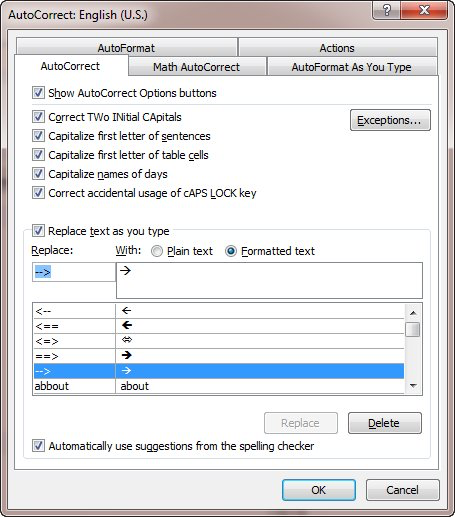
Figure 1. The AutoCorrect tab of the AutoCorrect dialog box.
If you scroll down through the entries in the AutoCorrect dialog box, eventually you'll come to the arrows. You should notice various settings on the left, in the "Replace" column. You probably won't find a setting for the "-->" characters, even though on new installs of Word there is such an entry. You can create a new entry for the characters and, in the "With" column, place the arrow symbol you want Word to use. (How you create AutoCorrect entries has been covered in other issues of WordTips.)
WordTips is your source for cost-effective Microsoft Word training. (Microsoft Word is the most popular word processing software in the world.) This tip (11566) applies to Microsoft Word 2007 and 2010.

Create Custom Apps with VBA! Discover how to extend the capabilities of Office 365 applications with VBA programming. Written in clear terms and understandable language, the book includes systematic tutorials and contains both intermediate and advanced content for experienced VB developers. Designed to be comprehensive, the book addresses not just one Office application, but the entire Office suite. Check out Mastering VBA for Microsoft Office 365 today!
The AutoFormat feature of Word can be configured to make changes to a variety of conditions in your document. Here's how ...
Discover MoreAs a way to make your documents look more professional, Word can utilize "smart quotes" for both quote marks and ...
Discover MoreType a tab character and you might just find that Word adjusts the indentation of the entire paragraph. If you don't like ...
Discover MoreFREE SERVICE: Get tips like this every week in WordTips, a free productivity newsletter. Enter your address and click "Subscribe."
2025-06-29 07:57:00
zeddy
When Excel is processing vba code it's aim is to get to the end of the routine as fast as possible. For complex operations, particularly those involving many screen updates, it can often start processes before previous ones have completed. You cannot assume that all processing has been completed before you display such a "completed" message.
To ensure that Excel has actually finished something before proceeding with the next line of vba code, you need to include the following line of code directly before your "display finished message" line of code:
DoEvents
..this line of code effectively tells Excel to finish all previous tasks BEFORE proceeding to the next line of code.
Excel vba processing is like the Terminator, it is relentless and will not stop till it gets to the End Sub
You can make it stop to catch it's breath and finish all previous tasks before proceeding to the next line of code using DoEvents.
Got a version of Word that uses the ribbon interface (Word 2007 or later)? This site is for you! If you use an earlier version of Word, visit our WordTips site focusing on the menu interface.
Visit the WordTips channel on YouTube
FREE SERVICE: Get tips like this every week in WordTips, a free productivity newsletter. Enter your address and click "Subscribe."
Copyright © 2025 Sharon Parq Associates, Inc.
Comments