Please Note: This article is written for users of the following Microsoft Word versions: 2007, 2010, 2013, 2016, 2019, 2021, and Word in Microsoft 365. If you are using an earlier version (Word 2003 or earlier), this tip may not work for you. For a version of this tip written specifically for earlier versions of Word, click here: Printing Odd or Even Pages.
Written by Allen Wyatt (last updated February 10, 2024)
This tip applies to Word 2007, 2010, 2013, 2016, 2019, 2021, and Word in Microsoft 365
There may be many times that you need to print either odd or even pages in a print job. For instance, you may want to put your pages through the printer twice so you can print on both sides. (This is a viable approach if your printer doesn't automatically print on both sides of the paper.)
To specify whether you want to print odd or even pages, follow these steps if you are using Word 2007:
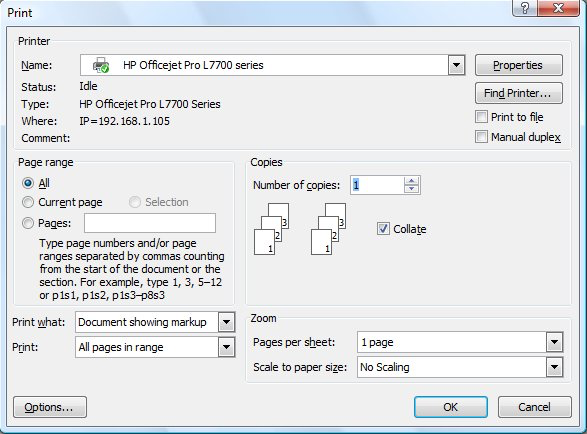
Figure 1. The Print dialog box.
If you are using Word 2010 or a later version the steps are a bit different. This is because Microsoft did away with the Print dialog box, instead merging the printing options into the File tab of the ribbon. When you press Ctrl+P (in the steps above), it is these options, on the File tab, that are displayed. (See Figure 2.)
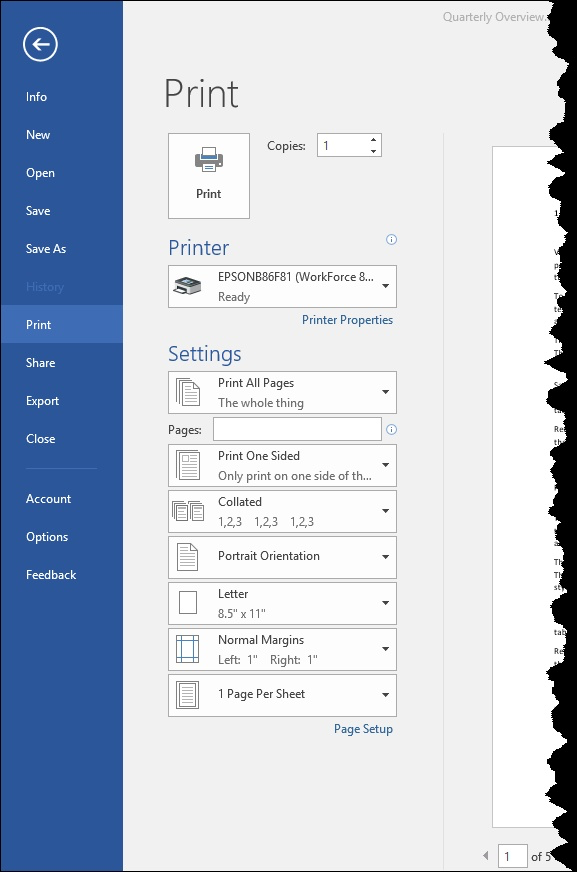
Figure 2. The printing settings in Word.
You want to click the first option under the Settings heading. Word displays a list of things you can print. At the bottom of the list you see two options: Only Print Odd Pages and Only Print Even Pages. Select the desired setting, and then print as normal.
WordTips is your source for cost-effective Microsoft Word training. (Microsoft Word is the most popular word processing software in the world.) This tip (10647) applies to Microsoft Word 2007, 2010, 2013, 2016, 2019, 2021, and Word in Microsoft 365. You can find a version of this tip for the older menu interface of Word here: Printing Odd or Even Pages.

Create Custom Apps with VBA! Discover how to extend the capabilities of Office 365 applications with VBA programming. Written in clear terms and understandable language, the book includes systematic tutorials and contains both intermediate and advanced content for experienced VB developers. Designed to be comprehensive, the book addresses not just one Office application, but the entire Office suite. Check out Mastering VBA for Microsoft Office 365 today!
When you create documents that rely on markup (tracked changes and comments), getting usable printed output that includes ...
Discover MoreSome printers allow you to print on both sides of a piece of paper. If you want to print a portion of your document ...
Discover MorePrinting in duplex has not always been easy in Word, particularly when you want that printing to be controlled by a ...
Discover MoreFREE SERVICE: Get tips like this every week in WordTips, a free productivity newsletter. Enter your address and click "Subscribe."
There are currently no comments for this tip. (Be the first to leave your comment—just use the simple form above!)
Got a version of Word that uses the ribbon interface (Word 2007 or later)? This site is for you! If you use an earlier version of Word, visit our WordTips site focusing on the menu interface.
Visit the WordTips channel on YouTube
FREE SERVICE: Get tips like this every week in WordTips, a free productivity newsletter. Enter your address and click "Subscribe."
Copyright © 2025 Sharon Parq Associates, Inc.
Comments