Written by Allen Wyatt (last updated June 7, 2025)
This tip applies to Word 2007, 2010, 2013, 2016, 2019, 2021, 2024, and Word in Microsoft 365
Howard has a document where some paragraphs have an indented first line. He would like to find all of the indents and replace the indents with tabs.
There are several ways that this can be done, though it is unclear why it should be done. Tab characters, as the first character of a paragraph, aren't necessary to achieve an indent for a paragraph. It is much more common (and much more flexible) to use paragraph styles to control the indents necessary, first line or not, for the paragraphs in your document.
Even so, if you want to make the replacements, one way you can do so is to use Find and Replace. With the document open, follow these steps:
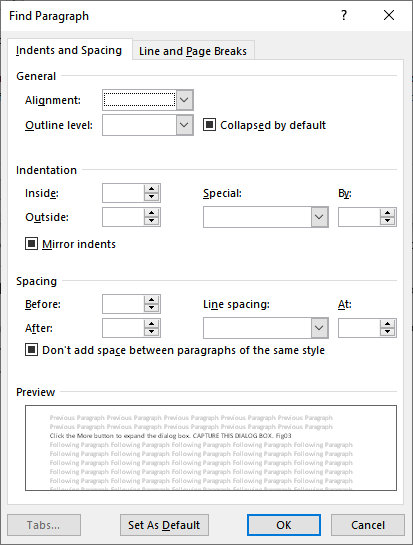
Figure 1. The Find Paragraph dialog box.
This process will change only those paragraphs that had their first lines indented. If you want to change all paragraphs to have a tab at the beginning, then you can do so in this manner:
This process adds a tab character in front of every paragraph with a few exceptions. First, it won't add one to the first paragraph in the document. Second, it doesn't affect any "fake paragraphs" created with line breaks. Third, it won't affect most text in tables or text boxes. Finally, it may not give exactly the result you want on paragraphs formatted as numbered or bulleted lists.
If you want to routinely make these types of changes, then a macro can be very helpful. Here's an example of one you could use:
Sub ChangeFLIndents()
Dim p As Paragraph
For Each p In ActiveDocument.Paragraphs
If p.FirstLineIndent > 0 Then
p.FirstLineIndent = 0
p.Range.InsertBefore vbTab
End If
Next p
End Sub
The macro looks at every paragraph and affects only those that have a first-line indent. In other words, it doesn't affect all paragraphs. In this regard it is very similar to the first Find and Replace technique described in tis tip.
Note:
WordTips is your source for cost-effective Microsoft Word training. (Microsoft Word is the most popular word processing software in the world.) This tip (10534) applies to Microsoft Word 2007, 2010, 2013, 2016, 2019, 2021, 2024, and Word in Microsoft 365.

Discover the Power of Microsoft Office This beginner-friendly guide reveals the expert tips and strategies you need to skyrocket your productivity and use Office 365 like a pro. Mastering software like Word, Excel, and PowerPoint is essential to be more efficient and advance your career. Simple lessons guide you through every step, providing the knowledge you need to get started. Check out Microsoft Office 365 For Beginners today!
You may have boilerplate text that you need to include in your document, and it would be detrimental to accidently change ...
Discover MoreWhen using the Find and Replace feature of Word, you can search for more than plain text. You can also search for ...
Discover MoreThe Find and Replace capabilities of Word are quite powerful. Knowing how to find and replace highlighted text can be a ...
Discover MoreFREE SERVICE: Get tips like this every week in WordTips, a free productivity newsletter. Enter your address and click "Subscribe."
There are currently no comments for this tip. (Be the first to leave your comment—just use the simple form above!)
Got a version of Word that uses the ribbon interface (Word 2007 or later)? This site is for you! If you use an earlier version of Word, visit our WordTips site focusing on the menu interface.
Visit the WordTips channel on YouTube
FREE SERVICE: Get tips like this every week in WordTips, a free productivity newsletter. Enter your address and click "Subscribe."
Copyright © 2026 Sharon Parq Associates, Inc.
Comments