Please Note: This article is written for users of the following Microsoft Word versions: 2007, 2010, 2013, 2016, 2019, and 2021. If you are using an earlier version (Word 2003 or earlier), this tip may not work for you. For a version of this tip written specifically for earlier versions of Word, click here: Inserting the Date and Time.
Written by Allen Wyatt (last updated October 30, 2021)
This tip applies to Word 2007, 2010, 2013, 2016, 2019, and 2021
Undoubtedly, the time will arise when you need to insert the current date or time in your document. This may be in the introduction of a letter or in a header or footer. Word allows you to quickly insert the date or time in several different formats. This information is inserted as a field which can be updated manually or is updated automatically when you print the document.
To insert the date or time into your document, follow these steps:
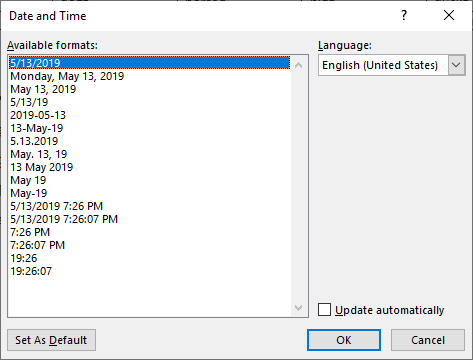
Figure 1. The Date and Time dialog box.
WordTips is your source for cost-effective Microsoft Word training. (Microsoft Word is the most popular word processing software in the world.) This tip (10513) applies to Microsoft Word 2007, 2010, 2013, 2016, 2019, and 2021. You can find a version of this tip for the older menu interface of Word here: Inserting the Date and Time.

The First and Last Word on Word! Bestselling For Dummies author Dan Gookin puts his usual fun and friendly candor back to work to show you how to navigate Word 2019. Spend more time working and less time trying to figure it all out! Check out Word 2019 For Dummies today!
Need to quickly put some text into a document, even if that text is essentially meaningless? Here's how to put this type ...
Discover MoreDashes have a lot of different uses in writing. Word supports three types of dashes, as discussed in this tip.
Discover MoreBy default, Word capitalizes letters that it thinks designate the beginning of a sentence. This includes at the beginning ...
Discover MoreFREE SERVICE: Get tips like this every week in WordTips, a free productivity newsletter. Enter your address and click "Subscribe."
2021-11-02 16:20:29
Just_Sayin'
Overkill, when all you have to do is have Word record the macro while you do the action, and Word even lets you assign it to a keystroke while you create it?!
2021-11-01 13:32:32
Just_Askin'
In Excel, the very useful shortcut ctrl-; inserts the current date into the current cell. I'm currently writing a journal in Word which requires a date before each entry. Is there any existing shortcut in Word to perform this short of creating a macro and assigning a key-stroke to it? That would seem like overkill.
Got a version of Word that uses the ribbon interface (Word 2007 or later)? This site is for you! If you use an earlier version of Word, visit our WordTips site focusing on the menu interface.
Visit the WordTips channel on YouTube
FREE SERVICE: Get tips like this every week in WordTips, a free productivity newsletter. Enter your address and click "Subscribe."
Copyright © 2025 Sharon Parq Associates, Inc.
Comments