Please Note: This article is written for users of the following Microsoft Word versions: 2007, 2010, 2013, 2016, 2019, and 2021. If you are using an earlier version (Word 2003 or earlier), this tip may not work for you. For a version of this tip written specifically for earlier versions of Word, click here: Inserting the Date and Time.
Written by Allen Wyatt (last updated October 30, 2021)
This tip applies to Word 2007, 2010, 2013, 2016, 2019, and 2021
Undoubtedly, the time will arise when you need to insert the current date or time in your document. This may be in the introduction of a letter or in a header or footer. Word allows you to quickly insert the date or time in several different formats. This information is inserted as a field which can be updated manually or is updated automatically when you print the document.
To insert the date or time into your document, follow these steps:
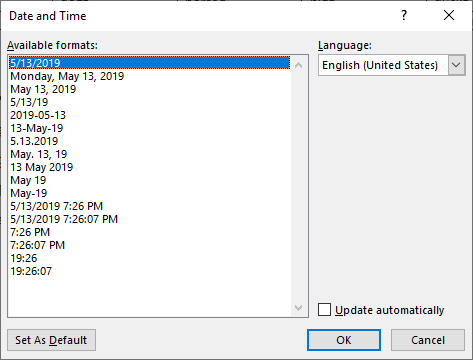
Figure 1. The Date and Time dialog box.
WordTips is your source for cost-effective Microsoft Word training. (Microsoft Word is the most popular word processing software in the world.) This tip (10513) applies to Microsoft Word 2007, 2010, 2013, 2016, 2019, and 2021. You can find a version of this tip for the older menu interface of Word here: Inserting the Date and Time.

Do More in Less Time! An easy-to-understand guide to the more advanced features available in the Microsoft 365 version of Word. Enhance the quality of your documents and boost productivity in any field with this in-depth resource. Complete your Word-related tasks more efficiently as you unlock lesser-known tools and learn to quickly access the features you need. Check out Microsoft 365 Word For Professionals For Dummies today!
When you need to perform certain editing tasks over and over again, you start to look for ways to make your work faster ...
Discover MoreAt the bottom of your document, on the status bar, Word allows you to include an indicator of the line on which your ...
Discover MoreOne of the more common symbols that people need to use in their writing is the degree symbol, typically used after a ...
Discover MoreFREE SERVICE: Get tips like this every week in WordTips, a free productivity newsletter. Enter your address and click "Subscribe."
2021-11-02 16:20:29
Just_Sayin'
Overkill, when all you have to do is have Word record the macro while you do the action, and Word even lets you assign it to a keystroke while you create it?!
2021-11-01 13:32:32
Just_Askin'
In Excel, the very useful shortcut ctrl-; inserts the current date into the current cell. I'm currently writing a journal in Word which requires a date before each entry. Is there any existing shortcut in Word to perform this short of creating a macro and assigning a key-stroke to it? That would seem like overkill.
Got a version of Word that uses the ribbon interface (Word 2007 or later)? This site is for you! If you use an earlier version of Word, visit our WordTips site focusing on the menu interface.
Visit the WordTips channel on YouTube
FREE SERVICE: Get tips like this every week in WordTips, a free productivity newsletter. Enter your address and click "Subscribe."
Copyright © 2026 Sharon Parq Associates, Inc.
Comments