Please Note: This article is written for users of the following Microsoft Word versions: 2007, 2010, 2013, 2016, 2019, 2021, and Word in Microsoft 365. If you are using an earlier version (Word 2003 or earlier), this tip may not work for you. For a version of this tip written specifically for earlier versions of Word, click here: Deleting Caption Labels.
Written by Allen Wyatt (last updated January 1, 2022)
This tip applies to Word 2007, 2010, 2013, 2016, 2019, 2021, and Word in Microsoft 365
The captioning feature of Word allows you to define custom labels for use in your captions. After a time, you may not need a particular caption label anymore. To remove a caption label, follow these steps:
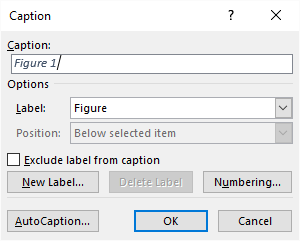
Figure 1. The Caption dialog box.
Remember: These steps are used to delete a caption label, not an actual caption. The Delete Label button (in the Caption dialog box) will only be available for deleting a custom caption label—one you previously added using the New Label button. You cannot delete the built-in caption labels hardwired into Word.
WordTips is your source for cost-effective Microsoft Word training. (Microsoft Word is the most popular word processing software in the world.) This tip (8719) applies to Microsoft Word 2007, 2010, 2013, 2016, 2019, 2021, and Word in Microsoft 365. You can find a version of this tip for the older menu interface of Word here: Deleting Caption Labels.

Learning Made Easy! Quickly teach yourself how to format, publish, and share your content using Word 2021 or Microsoft 365. With Step by Step, you set the pace, building and practicing the skills you need, just when you need them! Check out Microsoft Word Step by Step today!
Using Word's captioning feature can be a great boon for automatically numbering certain elements in your documents. It ...
Discover MoreCaption labels can be useful when you are adding document elements such as tables and figures. Word allows you to create ...
Discover MoreWord can be configured so that it automatically adds captions to some of your design elements (tables, figures, etc.). ...
Discover MoreFREE SERVICE: Get tips like this every week in WordTips, a free productivity newsletter. Enter your address and click "Subscribe."
There are currently no comments for this tip. (Be the first to leave your comment—just use the simple form above!)
Got a version of Word that uses the ribbon interface (Word 2007 or later)? This site is for you! If you use an earlier version of Word, visit our WordTips site focusing on the menu interface.
Visit the WordTips channel on YouTube
FREE SERVICE: Get tips like this every week in WordTips, a free productivity newsletter. Enter your address and click "Subscribe."
Copyright © 2026 Sharon Parq Associates, Inc.
Comments