Please Note: This article is written for users of the following Microsoft Word versions: 2007, 2010, 2013, 2016, 2019, 2021, and Word in Microsoft 365. If you are using an earlier version (Word 2003 or earlier), this tip may not work for you. For a version of this tip written specifically for earlier versions of Word, click here: Multiple Pages Per Sheet.
Written by Allen Wyatt (last updated December 24, 2022)
This tip applies to Word 2007, 2010, 2013, 2016, 2019, 2021, and Word in Microsoft 365
Word includes a nifty feature that allows you to print multiple pages on a single sheet of paper. For instance, you can take two pages of your document and print them on a single side of a piece of paper. Word allows you to print 1, 2, 4, 6, 8, or 16 actual pages per printed page. This can save quite a bit of paper, but it can make reading the output more difficult.
To control this setting, follow these steps:
If you are using Word 2007 you should follow these steps, instead:
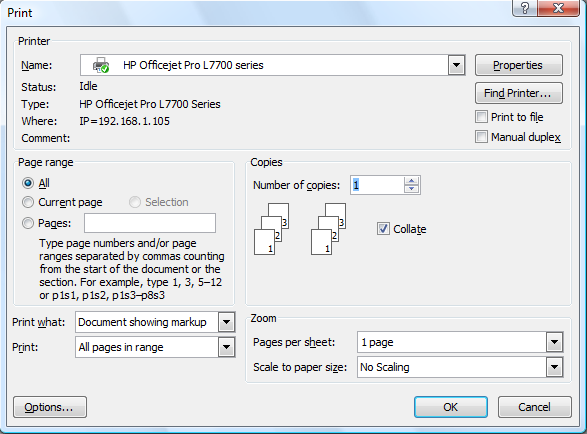
Figure 1. The Print dialog box.
There is an important thing to keep in mind here—this setting controls how many pages of the current document will print on a single sheet. So, let's say you have a six-page document and you print four pages per sheet. That means that pages 1-4 of the document will print on the first sheet and pages 5-6 will print on the second.
If you have a one-page document and you choose to print four pages per sheet, then only that one page will print and it will take a quarter of the sheet. This setting is NOT for multiple copies of the same page. In other words, for your one-page document, choosing four pages per sheet will not result in printing four copies of page 1 on a single sheet. If you want to do that, then you can try choosing to print four pages per sheet and then, in the Pages field, enter "1,1,1,1" (without the quote marks). You should then get four copies of page 1 on the same sheet.
WordTips is your source for cost-effective Microsoft Word training. (Microsoft Word is the most popular word processing software in the world.) This tip (6059) applies to Microsoft Word 2007, 2010, 2013, 2016, 2019, 2021, and Word in Microsoft 365. You can find a version of this tip for the older menu interface of Word here: Multiple Pages Per Sheet.

Discover the Power of Microsoft Office This beginner-friendly guide reveals the expert tips and strategies you need to skyrocket your productivity and use Office 365 like a pro. Mastering software like Word, Excel, and PowerPoint is essential to be more efficient and advance your career. Simple lessons guide you through every step, providing the knowledge you need to get started. Check out Microsoft Office 365 For Beginners today!
Word allows you to take full advantage of the capabilities of your printer. Accessing those capabilities is done through ...
Discover MoreIf you are printing more than one copy of a multi-page document, it would be great if Word could print them in complete ...
Discover MoreDo you need to number the pages of your document using only odd page numbers? Word doesn't provide a way to do this, but ...
Discover MoreFREE SERVICE: Get tips like this every week in WordTips, a free productivity newsletter. Enter your address and click "Subscribe."
There are currently no comments for this tip. (Be the first to leave your comment—just use the simple form above!)
Got a version of Word that uses the ribbon interface (Word 2007 or later)? This site is for you! If you use an earlier version of Word, visit our WordTips site focusing on the menu interface.
Visit the WordTips channel on YouTube
FREE SERVICE: Get tips like this every week in WordTips, a free productivity newsletter. Enter your address and click "Subscribe."
Copyright © 2025 Sharon Parq Associates, Inc.
Comments