Please Note: This article is written for users of the following Microsoft Word versions: 2007, 2010, 2013, 2016, 2019, 2021, and Word in Microsoft 365. If you are using an earlier version (Word 2003 or earlier), this tip may not work for you. For a version of this tip written specifically for earlier versions of Word, click here: Printing Document Properties.
Written by Allen Wyatt (last updated December 21, 2024)
This tip applies to Word 2007, 2010, 2013, 2016, 2019, 2021, and Word in Microsoft 365
Besides your text and formatting information, Word also saves other information with your documents. This "other information" is often referred to as document properties. These properties are used to identify items such as the filename, the author, dates associated with the document, and statistics such as word and character counts. (Other issues of WordTips have included instructions on how you can access document properties.)
You can instruct Word to print a page containing your document properties whenever you print your document. Simply follow these steps:
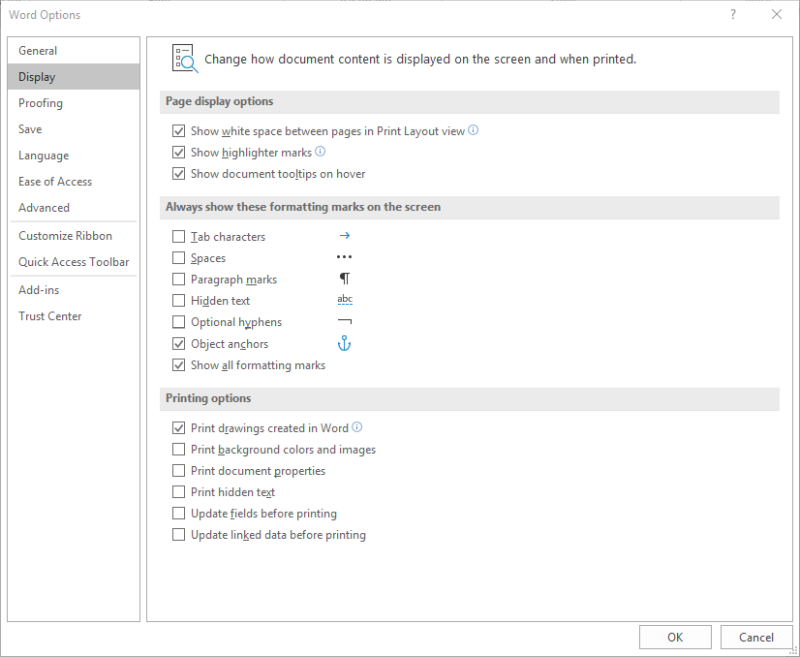
Figure 1. The Display options of the Word Options dialog box.
WordTips is your source for cost-effective Microsoft Word training. (Microsoft Word is the most popular word processing software in the world.) This tip (5991) applies to Microsoft Word 2007, 2010, 2013, 2016, 2019, 2021, and Word in Microsoft 365. You can find a version of this tip for the older menu interface of Word here: Printing Document Properties.

The First and Last Word on Word! Bestselling For Dummies author Dan Gookin puts his usual fun and friendly candor back to work to show you how to navigate Word 2019. Spend more time working and less time trying to figure it all out! Check out Word 2019 For Dummies today!
If you routinely need to print more than one copy of a document, you'll love the ideas presented in this tip. There's ...
Discover MoreTired of your page borders not printing out as you expect? The problem could be due to any number of settings or ...
Discover MoreWord supports the use of styles (they are very powerful), but it doesn't provide a way to get a full-featured style sheet ...
Discover MoreFREE SERVICE: Get tips like this every week in WordTips, a free productivity newsletter. Enter your address and click "Subscribe."
There are currently no comments for this tip. (Be the first to leave your comment—just use the simple form above!)
Got a version of Word that uses the ribbon interface (Word 2007 or later)? This site is for you! If you use an earlier version of Word, visit our WordTips site focusing on the menu interface.
Visit the WordTips channel on YouTube
FREE SERVICE: Get tips like this every week in WordTips, a free productivity newsletter. Enter your address and click "Subscribe."
Copyright © 2026 Sharon Parq Associates, Inc.
Comments