Please Note: This article is written for users of the following Microsoft Word versions: 2007, 2010, 2013, 2016, 2019, and 2021. If you are using an earlier version (Word 2003 or earlier), this tip may not work for you. For a version of this tip written specifically for earlier versions of Word, click here: Viewing Your Entire Document Width.
Written by Allen Wyatt (last updated March 20, 2021)
This tip applies to Word 2007, 2010, 2013, 2016, 2019, and 2021
If you are creating wide documents, such as those you will print in landscape mode, then you may find yourself scrolling left and right within your document window all the time. For some people, this can be disturbing. One of the things you might try to overcome this disturbance is the following:
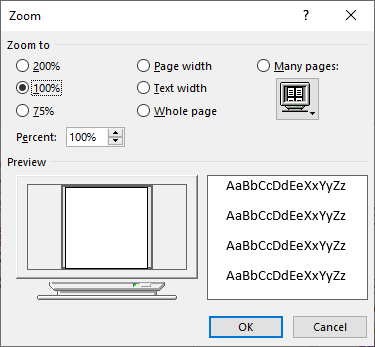
Figure 1. The Zoom dialog box.
These actions cause Word to reduce (or increase) the magnification applied to your document so that the entire width of your document will fit on the screen at once. Depending on your document and the resolution of your monitor, this can be a nice tool to use.
WordTips is your source for cost-effective Microsoft Word training. (Microsoft Word is the most popular word processing software in the world.) This tip (12945) applies to Microsoft Word 2007, 2010, 2013, 2016, 2019, and 2021. You can find a version of this tip for the older menu interface of Word here: Viewing Your Entire Document Width.

Do More in Less Time! An easy-to-understand guide to the more advanced features available in the Microsoft 365 version of Word. Enhance the quality of your documents and boost productivity in any field with this in-depth resource. Complete your Word-related tasks more efficiently as you unlock lesser-known tools and learn to quickly access the features you need. Check out Microsoft 365 Word For Professionals For Dummies today!
Want to use the mouse to control the zoom level for your document? You can do it by combining your mouse use with the ...
Discover MoreWant to get rid of almost everything on the screen except your document? Here's how to easily maximize what you see.
Discover MoreThe Print Screen key is a handy way to grab a screen shot. What if your keyboard doesn't physically have such a key, ...
Discover MoreFREE SERVICE: Get tips like this every week in WordTips, a free productivity newsletter. Enter your address and click "Subscribe."
There are currently no comments for this tip. (Be the first to leave your comment—just use the simple form above!)
Got a version of Word that uses the ribbon interface (Word 2007 or later)? This site is for you! If you use an earlier version of Word, visit our WordTips site focusing on the menu interface.
Visit the WordTips channel on YouTube
FREE SERVICE: Get tips like this every week in WordTips, a free productivity newsletter. Enter your address and click "Subscribe."
Copyright © 2025 Sharon Parq Associates, Inc.
Comments