Written by Allen Wyatt (last updated June 29, 2019)
This tip applies to Word 2007, 2010, 2013, 2016, 2019, and 2021
As a writer, Karl needs the readability statistics as a guide for his work. He has checked the appropriate box under the proofing options ("Show Readability Statistics"). It worked for the first few uses then quit; the readability statistics no longer appear. Karl has unchecked the option, rechecked it, hit OK, and even restarted his computer, but to no avail. He wonders how he can get the readability statistics to reliably appear.
The biggest reason why the readability statistics might not appear is because Word is configured incorrectly. To understand how to configure it correctly, it is best to display the settings:
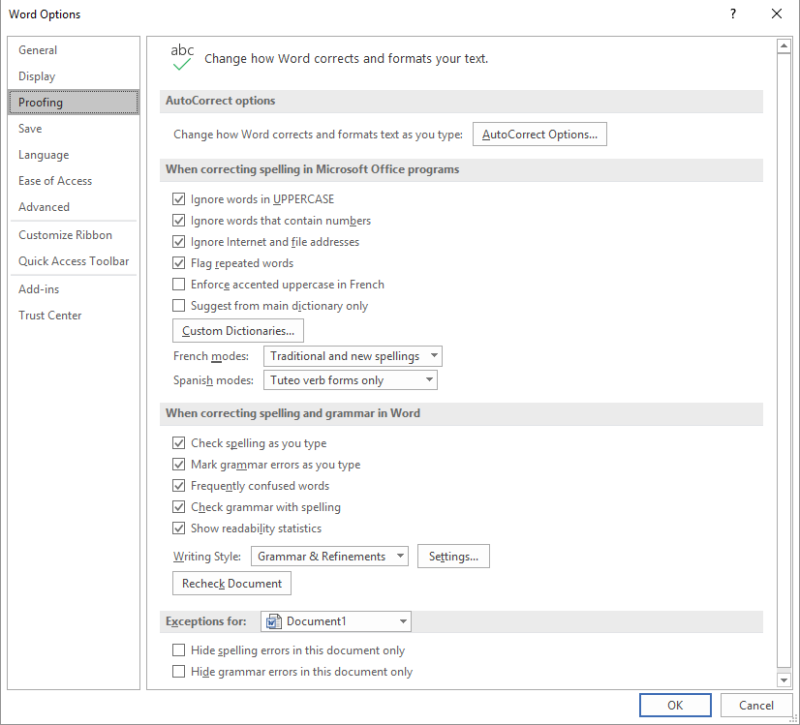
Figure 1. The Proofing options in the Word Options dialog box.
Based on the options in the dialog box, you might believe that only one of them controls the display of readability statistics: the Show Readability Statistics check box. This is not so if you are using earlier versions of Word. In order for them to appear, you also need to make sure that the Check Grammar with Spelling option is selected.
The reason for this is because readability statistics are calculated only when a grammar check is completed, and a grammar check is completed only when the checking is turned on as described here.
If you are using Word 2019 or Word in Office 365, you will notice that the Check Grammar with Spelling option is no longer available under the Proofing options in the Word Options dialog box (see Step 2 above). (See Figure 2.)
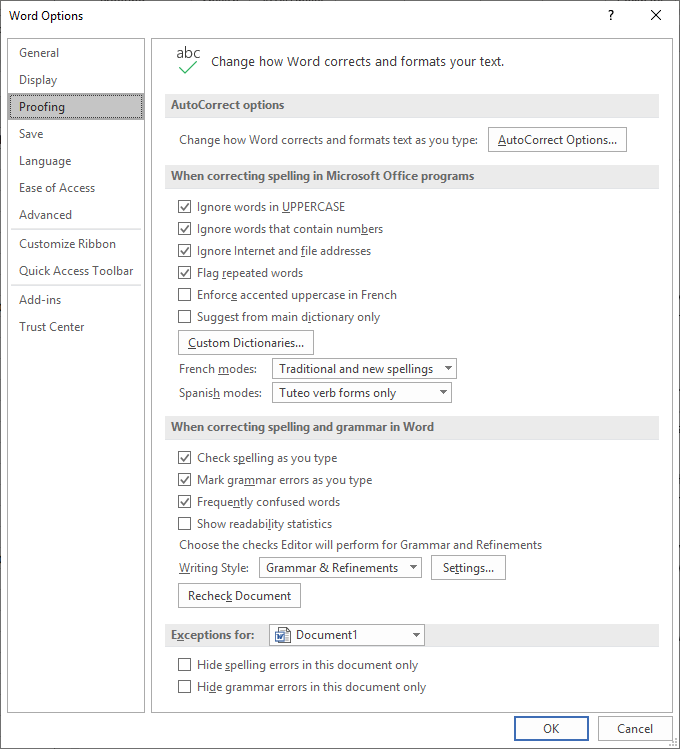
Figure 2. The Proofing options in the Word Options dialog box.
In order to display the Readability Statistics in later versions of Word, make sure the Show Readability Statistics check box is selected under the Proofing options in the Word Options dialog box. You will then need to display the Review tab of the ribbon and click Check Document in the Proofing group. Word displays the Readability Statistics for the document while also displaying the Editor pane. (See Figure 3.)
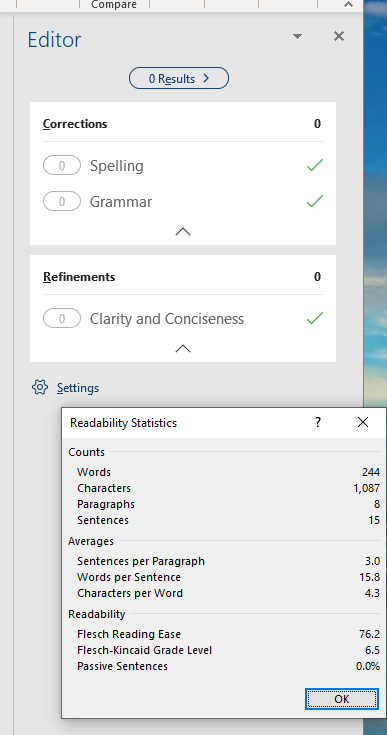
Figure 3. The Readability Statistics data.
You'll also want to check to make sure that you have spelling and grammar checking turned on in the languages area. Display the Review tab of the ribbon, click Language, then choose Set Proofing Language to display the Language dialog box. (See Figure 4.)
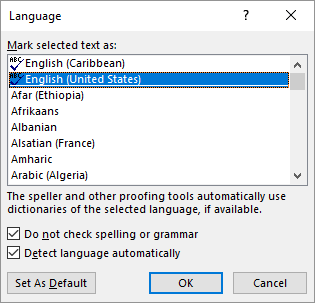
Figure 4. The Language dialog box.
If the Do Not Check Spelling or Grammar check box is selected, then a grammar check is never done, and the readability statistics never computed.
Note, too, that the language settings apply to selected text (whatever is selected when you display the Language dialog box), but they can also apply to styles. You may need to check your styles to make sure that spelling and grammar checking is not turned off for the styles you want to check.
There are some additional scenarios under which Word won't compute readability statistics, but those probably don't apply to Karl's situation. You can find more information about those additional scenarios at this Knowledge Base page:
http://support.microsoft.com/kb/292069
WordTips is your source for cost-effective Microsoft Word training. (Microsoft Word is the most popular word processing software in the world.) This tip (11554) applies to Microsoft Word 2007, 2010, 2013, 2016, 2019, and 2021.

Learning Made Easy! Quickly teach yourself how to format, publish, and share your content using Word 2013. With Step by Step, you set the pace, building and practicing the skills you need, just when you need them! Check out Microsoft Word 2013 Step by Step today!
Word, in its never-ending quest to second-guess and try to improve your writing, may be marking your contractions as ...
Discover MoreWhen Word checks the grammar it thinks you are using in your prose, it follows a set of rules. Fortunately, the program ...
Discover MoreAccording to the normal rules of grammar, the word "spring" is not supposed to be capitalized. There may be times, ...
Discover MoreFREE SERVICE: Get tips like this every week in WordTips, a free productivity newsletter. Enter your address and click "Subscribe."
2021-11-24 13:39:36
Marcia
And if you have no errors in the editor, the readability statistics do not come up. You have to run the spelling/grammar check again to get them.
2021-04-10 10:19:22
Roy
@WAYNE BRUCE NORRIS:
I will grant, though, that what is available through the Review|Proofing Group does not contain what the Tip says it does (did). In that respect, the Tip is out of date. But Word very definitely still calculates the statistics and very much still presents them.
2021-04-10 10:16:43
Roy
@WAYNE BRUCE NORRIS:
Very much NOT SO. Just as Paul notes though, they do not voluntarily appear without addressing all the concerns the Spelling & Grammar checker produce for you, at least when using the Editor Task Pane version of Spelling & Grammar checking.
By the way, it seems like VBA ought to be able to access that output and so you could use a macro to present the information any time you cared to do so.
2020-11-30 16:07:17
This page is out of date, alas. Word no longer supports readability statistics, and it no longer appears in the PROOFING group of the REVIEW ribbon
2020-11-02 17:46:15
Cam Serrom
Spelling and Grammar was more direct under Word 2003. A dropdown asking if you wanted to proceed appeared. Clicking NO gave readability stats immediately. It's not available with Word 2019. I decided not to pay to chat/ complain .
2020-08-10 16:56:34
David Backs
This page was helpful, but it might be improved by adding this statement: "Important: You must correct or Ignore all errors found in the document before the readability statistics will display." Perhaps that is intuitive or obvious to others, but it wasn't for me. I followed everything you had above and still couldn't see the stats. I then found that statement on a Microsoft page you referenced. Ugh!
2020-04-03 06:32:12
Kell
Thank you Allen,
I have subscribed to your tip service and look forward to it.
I came across your site when searching for why readability statistics did not show on my documents.
I have read your suggestions, but they don't seem to gel with my version of Word 2011.
The first thing I noticed was that I don't have 'options' in the 'File' dropdown list, so now I have 2 things I'm trying to rectify!
Your help would be greatly appreciated.
Warm Regards
Kell
2019-11-27 14:22:30
Paul
Another very useful tip is to note that readability stats ONLY show when all errors have been either corrected or ignored by the user.
Thanks for your work. You've helped me many times!
2019-11-27 14:18:38
Paul
Another very useful tip is to note that readability stats ONLY show when all errors have been either corrected or ignored by the user.
Thanks for your work. You've helped me many times!
2019-06-29 12:37:18
peter roth
“If you are using Word 2019 or Word in Office 365, you will notice that the Check Grammar with Spelling option is no longer available under the Proofing options in the Word Options dialog box”
Not so! It is displayed in my release Version 1906 build 11727.20210. Word 2019. Maybe 365 is dif
Got a version of Word that uses the ribbon interface (Word 2007 or later)? This site is for you! If you use an earlier version of Word, visit our WordTips site focusing on the menu interface.
Visit the WordTips channel on YouTube
FREE SERVICE: Get tips like this every week in WordTips, a free productivity newsletter. Enter your address and click "Subscribe."
Copyright © 2025 Sharon Parq Associates, Inc.
Comments