Written by Allen Wyatt (last updated July 16, 2022)
This tip applies to Word 2007, 2010, 2013, 2016, 2019, 2021, and Word in Microsoft 365
After Warren saves a document with his own tracked changes, if he then deletes text previously marked as inserted, Word should just delete the inserted text. Instead, it marks the inserted text as deleted. That is, the text is marked both for insertion and for deletion. One possibly revealing oddity is that after Warren saves the document, all the tracked changes change to a different color, as if he is now a different person editing the document. However, when he displays the Review tab of the ribbon, clicks Track Changes, and then chooses Change User Name, both the user name and initials (in the Word Options dialog box) are the same before and after the save. Warren wonders how he can fix this so Word recognizes that the editor after the save is the same as the editor before the save.
This problem has been reported by other Word users, as well. In all cases it seems that the problem is related to working with Word 2003 documents in a later version of Word. The problem is most likely rooted in how later versions of Word interpret and work with some obscure setting in the older Word 2003 file format.
One thing that you can check is one of the privacy settings. Follow these steps:
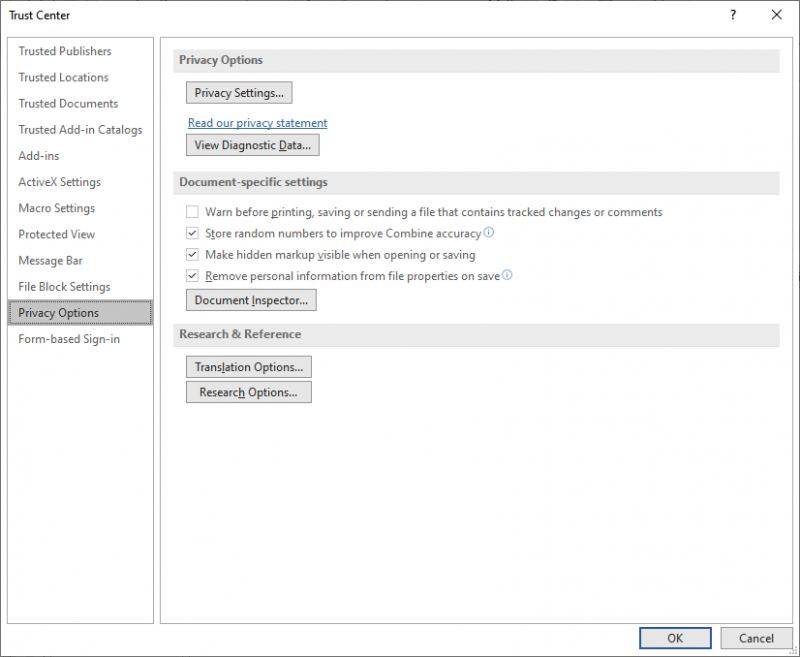
Figure 1. The Privacy Options in the Trust Center.
If the above steps don't solve the problem, then you should simply consider using Save As in order to change the format of the document to the latest DOCX (or DOCM) format. (You can also, if you prefer, display the File tab of the ribbon, click Info at the left of the screen, and then click the Convert button.) In all reported instances of the problem this has fixed the issue.
WordTips is your source for cost-effective Microsoft Word training. (Microsoft Word is the most popular word processing software in the world.) This tip (9977) applies to Microsoft Word 2007, 2010, 2013, 2016, 2019, 2021, and Word in Microsoft 365.

Comprehensive VBA Guide Visual Basic for Applications (VBA) is the language used for writing macros in all Office programs. This complete guide shows both professionals and novices how to master VBA in order to customize the entire Office suite for their needs. Check out Mastering VBA for Office 2010 today!
The Track Changes feature in Word is very handy when you need to see what edits are made to a document. Using a macro, ...
Discover MoreThe Track Changes tool is a great help when you want to see what edits have been made to a document. When you review ...
Discover MoreTrack Changes is a great tool for editors and collaborators to use when creating documents. An author, seeking changes ...
Discover MoreFREE SERVICE: Get tips like this every week in WordTips, a free productivity newsletter. Enter your address and click "Subscribe."
2023-06-04 09:31:47
Susan Sachs
Dearl Allen, What a treasure you and Word Tips are! After struggling with (and cursing) Word for suddenly, out of the blue getting wonky on track changes, I turned to the only straight-talking and best-informed expert out there. Thank you so much. Your up-to-date solutions worked.
Got a version of Word that uses the ribbon interface (Word 2007 or later)? This site is for you! If you use an earlier version of Word, visit our WordTips site focusing on the menu interface.
Visit the WordTips channel on YouTube
FREE SERVICE: Get tips like this every week in WordTips, a free productivity newsletter. Enter your address and click "Subscribe."
Copyright © 2025 Sharon Parq Associates, Inc.
Comments