Please Note: This article is written for users of the following Microsoft Word versions: 2007, 2010, 2013, 2016, 2019, 2021, and Word in Microsoft 365. If you are using an earlier version (Word 2003 or earlier), this tip may not work for you. For a version of this tip written specifically for earlier versions of Word, click here: Deleting Footnotes and Endnotes.
Written by Allen Wyatt (last updated March 16, 2024)
This tip applies to Word 2007, 2010, 2013, 2016, 2019, 2021, and Word in Microsoft 365
If you previously inserted footnotes or endnotes into your document and you want to later delete one of them, follow these steps:
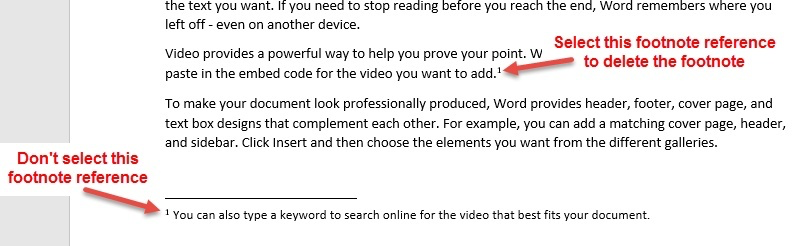
Figure 1. Select the footnote reference in the document, not in the footnote.
The footnote or endnote is deleted, and if you are using auto-numbered footnotes or endnotes, the remaining notes in your document are renumbered.
You should note that it does no good to delete the footnote or endnote text; you must delete the footnote or endnote reference itself. You can freely edit the text in the footnote or endnote, but you cannot delete it completely unless you delete the footnote or endnote reference, as described above.
WordTips is your source for cost-effective Microsoft Word training. (Microsoft Word is the most popular word processing software in the world.) This tip (754) applies to Microsoft Word 2007, 2010, 2013, 2016, 2019, 2021, and Word in Microsoft 365. You can find a version of this tip for the older menu interface of Word here: Deleting Footnotes and Endnotes.

Create Custom Apps with VBA! Discover how to extend the capabilities of Office 2013 (Word, Excel, PowerPoint, Outlook, and Access) with VBA programming, using it for writing macros, automating Office applications, and creating custom applications. Check out Mastering VBA for Office 2013 today!
Footnotes and endnotes can be formatted in the same way that you format regular text in your document. There is an easier ...
Discover MoreWhen using full justification of your text, you may get extra spaces in places you never wanted. This tip examines one ...
Discover MoreFootnotes can be a great addition to any document that needs detailed referencing of citations. You can navigate from one ...
Discover MoreFREE SERVICE: Get tips like this every week in WordTips, a free productivity newsletter. Enter your address and click "Subscribe."
There are currently no comments for this tip. (Be the first to leave your comment—just use the simple form above!)
Got a version of Word that uses the ribbon interface (Word 2007 or later)? This site is for you! If you use an earlier version of Word, visit our WordTips site focusing on the menu interface.
Visit the WordTips channel on YouTube
FREE SERVICE: Get tips like this every week in WordTips, a free productivity newsletter. Enter your address and click "Subscribe."
Copyright © 2025 Sharon Parq Associates, Inc.
Comments