Please Note: This article is written for users of the following Microsoft Word versions: 2007, 2010, 2013, 2016, 2019, and 2021. If you are using an earlier version (Word 2003 or earlier), this tip may not work for you. For a version of this tip written specifically for earlier versions of Word, click here: Jumping to the End of Page after Enter.
Written by Allen Wyatt (last updated July 2, 2024)
This tip applies to Word 2007, 2010, 2013, 2016, 2019, and 2021
Gretchen is experiencing a problem that just started happening in Word. When she types a line of text and presses Enter, the cursor automatically skips to the end of the page. She has re-set the defaults, restarted the computer, even re-installed the software, but it is still happening.
The problem is probably because of a setting in the layout of the page, as defined in your Normal template. (Even if you reinstall the software, the installer doesn't overwrite an existing copy of the Normal template, so any settings it contained before are still there after the reinstall.) Here's what to do:
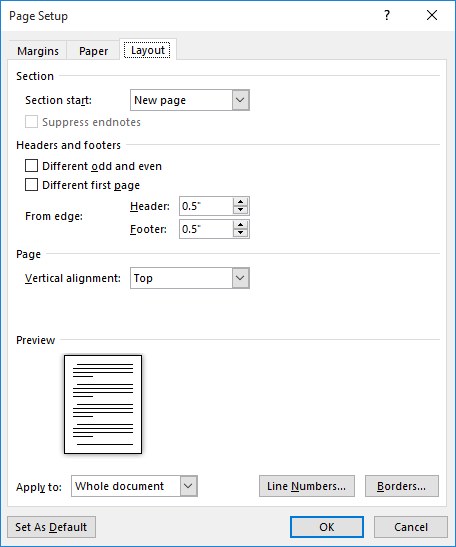
Figure 1. The Layout tab of the Page Setup dialog box.
This will help correct the problem in future documents. If the problem exists in documents you previously created, you'll need to load the document and perform the same steps on them individually.
If you have the vertical alignment (step 5) set to some other value, then Word tries to distribute your text across the page vertically according to the setting. This can make it seem like the cursor jumps to the end of the page when you press Enter; if the Vertical Alignment drop-down is set to Justified, then the jump would be exactly as described after pressing Enter.
WordTips is your source for cost-effective Microsoft Word training. (Microsoft Word is the most popular word processing software in the world.) This tip (13193) applies to Microsoft Word 2007, 2010, 2013, 2016, 2019, and 2021. You can find a version of this tip for the older menu interface of Word here: Jumping to the End of Page after Enter.

Learning Made Easy! Quickly teach yourself how to format, publish, and share your content using Word 2021 or Microsoft 365. With Step by Step, you set the pace, building and practicing the skills you need, just when you need them! Check out Microsoft Word Step by Step today!
The rulers in Word can be quite helpful when formatting your document. The rulers may not be displayed all the time, ...
Discover MoreWant to use the mouse to control the zoom level for your document? You can do it by combining your mouse use with the ...
Discover MoreScreenTips can appear with or without shortcut keys displayed in them. Here's how to control whether they appear or not.
Discover MoreFREE SERVICE: Get tips like this every week in WordTips, a free productivity newsletter. Enter your address and click "Subscribe."
2023-05-12 15:15:42
Safir
Thnx a lot, I fixed it by setting vertical alignment to TOP
Got a version of Word that uses the ribbon interface (Word 2007 or later)? This site is for you! If you use an earlier version of Word, visit our WordTips site focusing on the menu interface.
Visit the WordTips channel on YouTube
FREE SERVICE: Get tips like this every week in WordTips, a free productivity newsletter. Enter your address and click "Subscribe."
Copyright © 2026 Sharon Parq Associates, Inc.
Comments