Ben noted that Word doesn't seem to have a built-in, offline Help capability anymore, as it did in earlier versions of the program. When he attempts to get help, all inquiries seem to have to be online. He wonders if he is missing something in his installation of Word.
Actually, Word has both online and offline help capabilities. The default settings for Word, however, always use the online capabilities in preference to the offline ones. To change the settings, follow these steps:
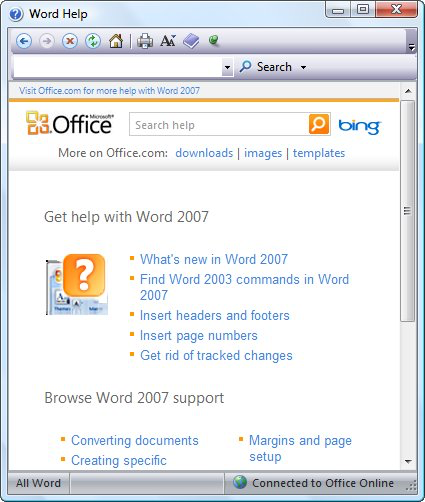
Figure 1. The Word Help dialog box.
If, for some reason, you still cannot access the Help system on your local system (without going online), then you may need to reinstall Word or repair your installation of Word.
WordTips is your source for cost-effective Microsoft Word training. (Microsoft Word is the most popular word processing software in the world.) This tip (9352) applies to Microsoft Word 2007 and 2010.

Discover the Power of Microsoft Office This beginner-friendly guide reveals the expert tips and strategies you need to skyrocket your productivity and use Office 365 like a pro. Mastering software like Word, Excel, and PowerPoint is essential to be more efficient and advance your career. Simple lessons guide you through every step, providing the knowledge you need to get started. Check out Microsoft Office 365 For Beginners today!
Sometimes, for whatever reason, your computer might not display Word or other programs properly. There are a few things ...
Discover MoreUsually when you are done working on a document, you want to close Word completely and move on to something else. There ...
Discover MoreA file that uses the WIZ extension will open just fine in Word. What are these files, however, and how do you create them?
Discover MoreFREE SERVICE: Get tips like this every week in WordTips, a free productivity newsletter. Enter your address and click "Subscribe."
2018-08-12 09:20:20
Antoine
Office 2016 as well as the Office 365 16.0 continuous releases ONLY has online help. The trick explained here is due to die...
2018-07-27 13:15:34
Al
Office 2007 is now retired.
Update to a newer Office version to get product support.
So this tip is of no value to a Word 2007 user.
Your tip even shows Word 2007.
2014-08-04 10:37:20
JonSpain
Thank you very much, Janet, great.
Jon
2014-08-04 10:33:47
Janet Hall
Offline Help for 2013: Press F1. Click the down arrow in the upper left corner of the dialog box to the right of the words "Word Help". Choose Word Help from your computer. Close the dialog box.
2014-08-04 07:15:42
JonSpain
Allen
Thanks for that, it works on 2007, but do you have the same for 2013, please?
Jon
2014-05-01 20:51:27
Mike
Is it possible to get an offline spellchecker for Word 2013?
2014-02-27 16:56:28
Martin Kunz
Hi,
is there any possibility to get (dwonloaded or other way) the help files for Word 2013? I have got the program, but there is nothing to read when I am going offline. Where are the help files stored, in program folder?
2011-11-17 07:18:18
Dr Pam Miller
Thanks for this info re Off-line help. I never knew!
Got a version of Word that uses the ribbon interface (Word 2007 or later)? This site is for you! If you use an earlier version of Word, visit our WordTips site focusing on the menu interface.
Visit the WordTips channel on YouTube
FREE SERVICE: Get tips like this every week in WordTips, a free productivity newsletter. Enter your address and click "Subscribe."
Copyright © 2026 Sharon Parq Associates, Inc.
Comments