Please Note: This article is written for users of the following Microsoft Word versions: 2007, 2010, 2013, 2016, 2019, 2021, and Word in Microsoft 365. If you are using an earlier version (Word 2003 or earlier), this tip may not work for you. For a version of this tip written specifically for earlier versions of Word, click here: Searching for Styles.
Written by Allen Wyatt (last updated March 11, 2023)
This tip applies to Word 2007, 2010, 2013, 2016, 2019, 2021, and Word in Microsoft 365
If you use defined styles in your documents, Word has a very powerful search capability that allows you to find not just text, but defined styles as well. To search for defined styles, follow these steps:
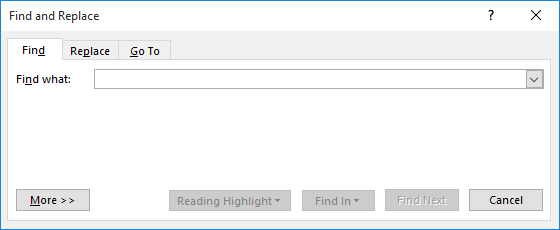
Figure 1. The Find tab of the Find and Replace dialog box.
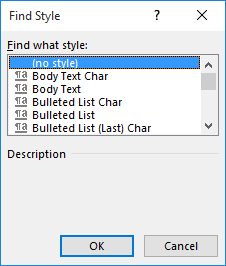
Figure 2. The Find Style dialog box.
WordTips is your source for cost-effective Microsoft Word training. (Microsoft Word is the most popular word processing software in the world.) This tip (11741) applies to Microsoft Word 2007, 2010, 2013, 2016, 2019, 2021, and Word in Microsoft 365. You can find a version of this tip for the older menu interface of Word here: Searching for Styles.

The First and Last Word on Word! Bestselling For Dummies author Dan Gookin puts his usual fun and friendly candor back to work to show you how to navigate Word 2019. Spend more time working and less time trying to figure it all out! Check out Word 2019 For Dummies today!
It is frustrating to spend a lot of time working on a document, getting your styles just right, and then have those ...
Discover MoreThe style gallery appears on the Home tab of the ribbon. You may want to modify how Word displays styles within the ...
Discover MoreHave you ever made one formatting change in your document, only to see that change applied to all the paragraphs in the ...
Discover MoreFREE SERVICE: Get tips like this every week in WordTips, a free productivity newsletter. Enter your address and click "Subscribe."
2024-01-12 08:27:06
Allen
Susan, you are confusing "instance" with "version." An instance of a style is all instances within the document where the style has been used. You cannot change these instances independently from each other. The Address Block style has (in your document) been applied to 10 paragraphs. Address Block is a single style, applied in 10 instances.
If you change the Address Block style, then the formatting of all those 10 instances will be changed. If you want to change them independently from each other, then you'll need to create a different style, with a different name, that you can apply to some of those instances.
I hope that helps.
2024-01-11 19:14:54
Susan
How do I find the different versions of a style I want to change? For example, I have a style called "Address Block." When I right click on it and see "select all 10 instances of it," how do I move through each instance so I can decide if I want to change it or not. The curser jumps to the first instance but if I decide to leave it as is, how do I find the second, third, etc. instances of it. The document is long so scrolling through it is not practical.
2023-07-27 09:53:47
Andrew
Maya, to identify text formatted with particular styles or formatted in particular ways do this:
1. In File->Options->Advanced (Editing Options section) make sure that the "Keep track of formatting" box is checked.
2. Open the Styles pane (on the Home Tab, click the little arrow in the corner of the Styles section).
3. At the bottom of the Styles pane click the Options button.
3. Under "Select styles to show" select "In use."
4. If you want to identify formatting as well as named styles, under "Select formatting to show as styles" check the appropriate boxes.
5. Select your preferred sorting of Styles (for various reasons I highly recommend "Alphabetical" when reviewing formatting).
6. Click OK.
7. Now in the Styles pane you can right-click any of the Styles displayed and from the menu that pops us you can select all instances of a style, or delete a style (and for a paragraph style, clear (= reset or Ctrl-Q) the formatting of all text formatted with the style.
Also note that when move the cursor around in the document the Styles pane should outline the style applicable to text.
Andy.
2023-07-26 05:44:15
Is there a way to identify any text that has a style in the document?
I sometimes get documents from customers and need to manually search any styling left from previous editors for the file.
Got a version of Word that uses the ribbon interface (Word 2007 or later)? This site is for you! If you use an earlier version of Word, visit our WordTips site focusing on the menu interface.
Visit the WordTips channel on YouTube
FREE SERVICE: Get tips like this every week in WordTips, a free productivity newsletter. Enter your address and click "Subscribe."
Copyright © 2026 Sharon Parq Associates, Inc.
Comments