Please Note: This article is written for users of the following Microsoft Word versions: 2007, 2010, 2013, 2016, 2019, 2021, and Word in Microsoft 365. If you are using an earlier version (Word 2003 or earlier), this tip may not work for you. For a version of this tip written specifically for earlier versions of Word, click here: Automatic Initial Capitals in Tables.
Written by Allen Wyatt (last updated October 21, 2023)
This tip applies to Word 2007, 2010, 2013, 2016, 2019, 2021, and Word in Microsoft 365
One of the standard elements of Word's AutoCorrect feature is the option to automatically capitalize the first word of a sentence. Generally we accept this feature, except when we are creating a list of words in a table. Then the automatic capitalization is annoying, to say the least.
Word fortunately includes an AutoCorrect option that allows you to specify how capitalization should occur in tables. Follow these steps:
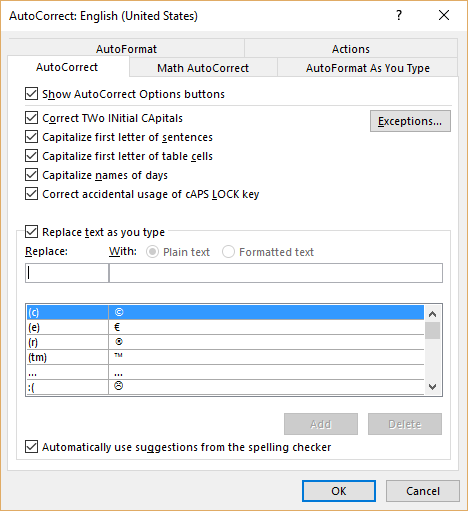
Figure 1. The AutoCorrect dialog box.
WordTips is your source for cost-effective Microsoft Word training. (Microsoft Word is the most popular word processing software in the world.) This tip (11645) applies to Microsoft Word 2007, 2010, 2013, 2016, 2019, 2021, and Word in Microsoft 365. You can find a version of this tip for the older menu interface of Word here: Automatic Initial Capitals in Tables.

The First and Last Word on Word! Bestselling For Dummies author Dan Gookin puts his usual fun and friendly candor back to work to show you how to navigate Word 2019. Spend more time working and less time trying to figure it all out! Check out Word 2019 For Dummies today!
Word has a feature called AutoComplete which is helpful when typing some comment things, such as month names. This tip ...
Discover MoreHow you go about creating an AutoCorrect entry can be an important part of what you can do with that entry. Here's an ...
Discover MoreIn the prose you create, you may have certain words you might always want to be lowercase, even at the beginning of ...
Discover MoreFREE SERVICE: Get tips like this every week in WordTips, a free productivity newsletter. Enter your address and click "Subscribe."
2023-10-28 19:07:12
Em
In a similar fashion, is there any way to prevent the first letter of a list being capitalized, or can that be accomplished only by deselecting Capitalized the first letter of sentences?
Got a version of Word that uses the ribbon interface (Word 2007 or later)? This site is for you! If you use an earlier version of Word, visit our WordTips site focusing on the menu interface.
Visit the WordTips channel on YouTube
FREE SERVICE: Get tips like this every week in WordTips, a free productivity newsletter. Enter your address and click "Subscribe."
Copyright © 2026 Sharon Parq Associates, Inc.
Comments