Written by Allen Wyatt (last updated June 28, 2025)
This tip applies to Word 2007, 2010, 2013, 2016, 2019, 2021, 2024, and Word in Microsoft 365
Many times, when Judi pastes content copied from the internet, it pastes with boxes around everything—every individual line. Judi tried to uncheck "Show text boundaries," but that didn't work. She finds it very annoying. She wants to be able to Ctrl+V to paste rather than take the extra steps to select the Keep Text Only paste option.
When you paste into Word, it tries to paste information so that it looks like what you copied. When dealing with information coming from the internet, that means that Word pastes information as HTML, using formatting consistent with what the original looked like.
The solution to this, as alluded to by Judi, is to paste text only. The traditional way of doing this is to use the "extra steps" necessary, like clicking the down-arrow next to the Paste tool (on the Home tab of the ribbon) and choosing either Paste Text Only or choose Paste Special and then choosing Unformatted Text.
In the version of Word provided with Microsoft 365, a change was made so that you can use a keyboard shortcut, Ctrl+Shift+V, to paste text only. Judi knows about using Ctrl+V to paste, if she is using Word 365, then Ctrl+Shift+V is a great addition to her editing toolbox.
If you always, no matter what, want to paste text only, then you can follow these steps to make the proper configuration change in Word:
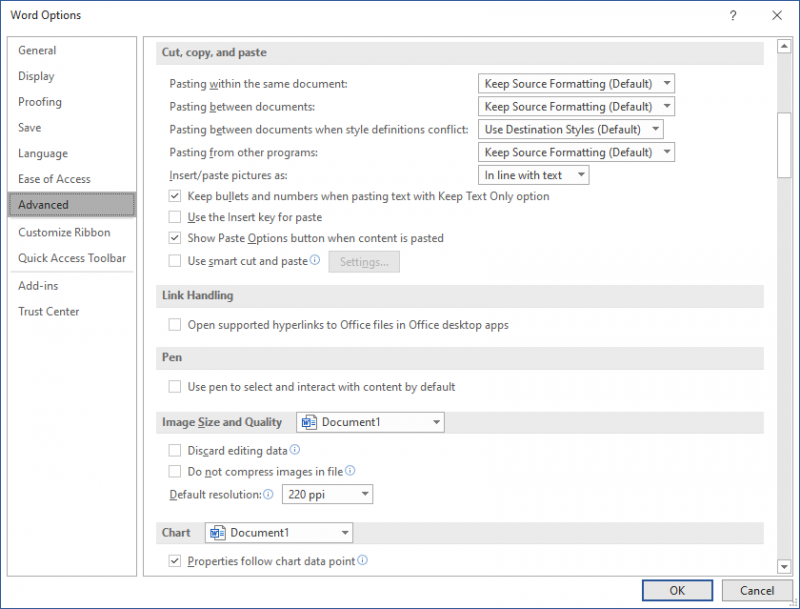
Figure 1. The advanced options of the Word Options dialog box.
Notice, at the top of this section of the options, there are four settings that control the default way in which pasted text should be handled. You can set these any way desired. For Judi's needs, the Pasting from Other Programs drop-down should be changed to Keep Text Only. This should cause Ctrl+V to paste information from the internet as text only, which will stop the boxes Judi is seeing from appearing.
When you are done making any configuration changes, click the OK button to close the Word Options dialog box. Your changes should take effect immediately.
WordTips is your source for cost-effective Microsoft Word training. (Microsoft Word is the most popular word processing software in the world.) This tip (11491) applies to Microsoft Word 2007, 2010, 2013, 2016, 2019, 2021, 2024, and Word in Microsoft 365.

The First and Last Word on Word! Bestselling For Dummies author Dan Gookin puts his usual fun and friendly candor back to work to show you how to navigate Word 2019. Spend more time working and less time trying to figure it all out! Check out Word 2019 For Dummies today!
Want to protect certain paragraphs in your document so they cannot be changed? This tip provides a look at three ...
Discover MoreOne of the final touches you can add to a document is to hyphenate it. This allows text to flow more smoothly from line ...
Discover MoreMost Word users are proficient in cutting and pasting text using the Clipboard. One of the lesser-known editing tools, ...
Discover MoreFREE SERVICE: Get tips like this every week in WordTips, a free productivity newsletter. Enter your address and click "Subscribe."
2025-06-28 12:39:34
Beej
Useful as always. Thanks.
Rhetorical question: when MS gave us a nice keyboard shortcut for Paste Text Only, why did they use a keyboard shortcut that many of already knew and used? Ctrl+Shift+V has been "Paste Format" for a loooong time. One of the first things I do now when I get a new laptop or yet another MS update is reassign Ctrl+Shift+V to what it "should" be and instead use Ctrl+Alt+V for Paste text Only.
Got a version of Word that uses the ribbon interface (Word 2007 or later)? This site is for you! If you use an earlier version of Word, visit our WordTips site focusing on the menu interface.
Visit the WordTips channel on YouTube
FREE SERVICE: Get tips like this every week in WordTips, a free productivity newsletter. Enter your address and click "Subscribe."
Copyright © 2026 Sharon Parq Associates, Inc.
Comments