Please Note: This article is written for users of the following Microsoft Word versions: 2007, 2010, 2013, and 2016. If you are using an earlier version (Word 2003 or earlier), this tip may not work for you. For a version of this tip written specifically for earlier versions of Word, click here: Turning Off a Startup Sound.
Written by Allen Wyatt (last updated May 11, 2021)
This tip applies to Word 2007, 2010, 2013, and 2016
Oliver is bothered by the sound that is played every time Word is started. He wants to turn the sound off, but is unclear on how to do this.
Believe it or not, the startup sound is not controlled from within Word, but from Windows itself. You need to start the Control Panel and find the controls for the sounds. How you do this depends on the version of Windows you are using. For example, in Windows 10 you open the Control Panel, click Hardware and Sound, and then click Change System Sounds. The control you want is on the Sounds tab of the resulting dialog box. (See Figure 1.)
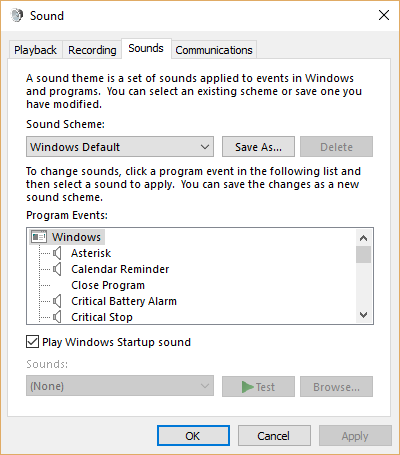
Figure 1. The Sounds tab of the Sound dialog box.
Using the scrollable Program list, find the Open Program event. Click once on it, and then change the Sounds drop-down list to None. When you click on OK, your change is saved and you should not hear a sound when you next start Word—or any other Windows program, for that matter.
WordTips is your source for cost-effective Microsoft Word training. (Microsoft Word is the most popular word processing software in the world.) This tip (11488) applies to Microsoft Word 2007, 2010, 2013, and 2016. You can find a version of this tip for the older menu interface of Word here: Turning Off a Startup Sound.

Create Custom Apps with VBA! Discover how to extend the capabilities of Office 365 applications with VBA programming. Written in clear terms and understandable language, the book includes systematic tutorials and contains both intermediate and advanced content for experienced VB developers. Designed to be comprehensive, the book addresses not just one Office application, but the entire Office suite. Check out Mastering VBA for Microsoft Office 365 today!
The Zoom tool is very useful to help you see all of your document information. Here's how to make sure you can see all ...
Discover MoreBy default, Word numbers any new documents you create. If you notice that the numbers used by Word are rather strange, ...
Discover MoreWhen you start Word, it displays what is called the Start screen. If you just want to see a blank document as in earlier ...
Discover MoreFREE SERVICE: Get tips like this every week in WordTips, a free productivity newsletter. Enter your address and click "Subscribe."
There are currently no comments for this tip. (Be the first to leave your comment—just use the simple form above!)
Got a version of Word that uses the ribbon interface (Word 2007 or later)? This site is for you! If you use an earlier version of Word, visit our WordTips site focusing on the menu interface.
Visit the WordTips channel on YouTube
FREE SERVICE: Get tips like this every week in WordTips, a free productivity newsletter. Enter your address and click "Subscribe."
Copyright © 2026 Sharon Parq Associates, Inc.
Comments