Please Note: This article is written for users of the following Microsoft Word versions: 2007, 2010, 2013, 2016, 2019, 2021, and Word in Microsoft 365. If you are using an earlier version (Word 2003 or earlier), this tip may not work for you. For a version of this tip written specifically for earlier versions of Word, click here: Can't Select Style Instances.
Written by Allen Wyatt (last updated July 22, 2023)
This tip applies to Word 2007, 2010, 2013, 2016, 2019, 2021, and Word in Microsoft 365
Graham is having a problem with the Styles and Formatting task pane. In every document that he opens, Graham can see the styles in the Styles and Formatting task pane. If he clicks the down-arrow to the right of a style in the task pane, the top line is supposed to show the number of occurrences of that style in the document. However, for every style listed the line is always grayed out and says "Select All: Not Currently Used." Graham is wondering why Word won't show him the correct occurrences of styles like it should, nor allow him to select the option.
The answer lies in the configuration of Word. The feature that allows you to select all the instances of a style is controlled by a configuration setting in the program. Follow these steps:
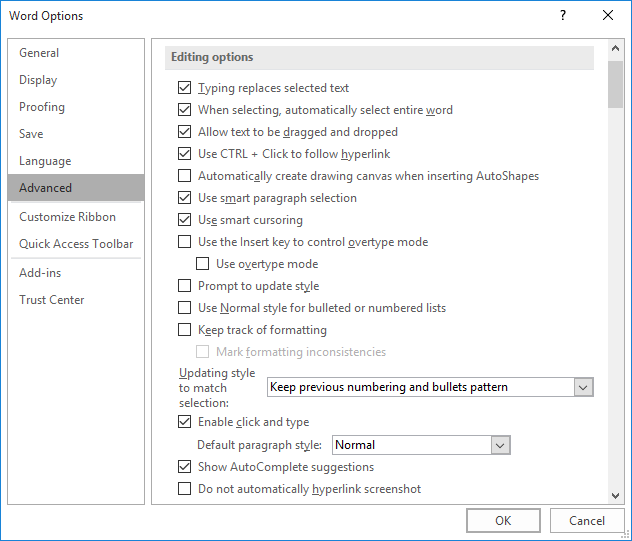
Figure 1. The Advanced option of the Word Options dialog box.
The Keep Track of Formatting check box is selected by default in Word. However, it is not unusual for the option to get turned off by experienced users. With the option turned on, Word keeps more rigorous track of variant styles, creating a new one each time you apply a paragraph style to a selection of individual characters instead of to an entire paragraph. (This has been discussed in other issues of WordTips.) What these users often do is turn the Keep Track of Formatting option back on when they want to use the Styles and Formatting task pane to select instances of defined styles, as Graham wants to do. When they are done working with the styles in that manner, they turn the option off again.
WordTips is your source for cost-effective Microsoft Word training. (Microsoft Word is the most popular word processing software in the world.) This tip (10972) applies to Microsoft Word 2007, 2010, 2013, 2016, 2019, 2021, and Word in Microsoft 365. You can find a version of this tip for the older menu interface of Word here: Can't Select Style Instances.

Discover the Power of Microsoft Office This beginner-friendly guide reveals the expert tips and strategies you need to skyrocket your productivity and use Office 365 like a pro. Mastering software like Word, Excel, and PowerPoint is essential to be more efficient and advance your career. Simple lessons guide you through every step, providing the knowledge you need to get started. Check out Microsoft Office 365 For Beginners today!
Word allows you to modify the language associated with the text in your document. How you modify the language can affect ...
Discover MoreWord can hyphenate documents automatically, if you want it to. But what about those situations where you want most of a ...
Discover MoreStyles are a great boon for applying styles in a powerfully consistent manner. How Word applies styles, however, depends ...
Discover MoreFREE SERVICE: Get tips like this every week in WordTips, a free productivity newsletter. Enter your address and click "Subscribe."
There are currently no comments for this tip. (Be the first to leave your comment—just use the simple form above!)
Got a version of Word that uses the ribbon interface (Word 2007 or later)? This site is for you! If you use an earlier version of Word, visit our WordTips site focusing on the menu interface.
Visit the WordTips channel on YouTube
FREE SERVICE: Get tips like this every week in WordTips, a free productivity newsletter. Enter your address and click "Subscribe."
Copyright © 2026 Sharon Parq Associates, Inc.
Comments