Please Note: This article is written for users of the following Microsoft Word versions: 2007, 2010, 2013, 2016, 2019, 2021, and Word in Microsoft 365. If you are using an earlier version (Word 2003 or earlier), this tip may not work for you. For a version of this tip written specifically for earlier versions of Word, click here: Searching for White Space.
Written by Allen Wyatt (last updated August 19, 2023)
This tip applies to Word 2007, 2010, 2013, 2016, 2019, 2021, and Word in Microsoft 365
Word allows you to search not just for text, but also for special characters that normally do not print. Word even provides a shorthand character to search for white space. White space is any combination of spaces, tabs, paragraph marks, newline characters, and breaks. In short, it is most non-printing characters.
To search for white space, follow these steps if you are using Word 2007:
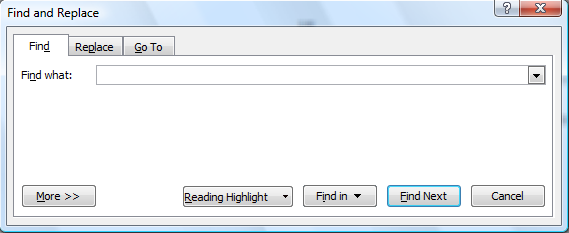
Figure 1. The Find tab of the Find and Replace dialog box.
Word then finds the first occurrence of white space. Remember that this includes any non-printing characters.
The searching process is slightly different for Word 2010 and later versions. If you are using one of those versions of the program, follow these steps, instead:
That's it; Word should show the matches in the Navigation pane and highlight them in the document. If you want to get more detailed in your search, you can display the traditional Find and Replace dialog box by clicking the down-arrow at the right side of where you entered your search text and then choosing Advanced Find from the resulting choices.
WordTips is your source for cost-effective Microsoft Word training. (Microsoft Word is the most popular word processing software in the world.) This tip (10732) applies to Microsoft Word 2007, 2010, 2013, 2016, 2019, 2021, and Word in Microsoft 365. You can find a version of this tip for the older menu interface of Word here: Searching for White Space.

The First and Last Word on Word! Bestselling For Dummies author Dan Gookin puts his usual fun and friendly candor back to work to show you how to navigate Word 2019. Spend more time working and less time trying to figure it all out! Check out Word 2019 For Dummies today!
Need to get down to the "character level" when searching for information in a document? Word allows you to search for any ...
Discover MoreWord allows you to insert different types of breaks in your text that help control how your document is paginated. If you ...
Discover MoreNeed to search for information in a table? Word allows you to easily limit your search to an entire column or row, as ...
Discover MoreFREE SERVICE: Get tips like this every week in WordTips, a free productivity newsletter. Enter your address and click "Subscribe."
2023-08-20 12:24:39
Martin
The article says "White space is any combination of spaces, tabs, paragraph marks, newline characters, and breaks."
In my version of Word (2016) it only finds spaces and tabs.
I use this quite a lot to clear unwanted space at the end of paragraphs before a doc goes to typesetting.
Find: ^w^p
Replace: ^p
2023-08-19 17:29:00
SUSAN CALHOUN-SOUSIE
I tried the ^w for white space but the only thing highlighted was the space between letters. I can't imagine why one would use this. What am I missing? THANKS
Got a version of Word that uses the ribbon interface (Word 2007 or later)? This site is for you! If you use an earlier version of Word, visit our WordTips site focusing on the menu interface.
Visit the WordTips channel on YouTube
FREE SERVICE: Get tips like this every week in WordTips, a free productivity newsletter. Enter your address and click "Subscribe."
Copyright © 2026 Sharon Parq Associates, Inc.
Comments