Please Note: This article is written for users of the following Microsoft Word versions: 2007, 2010, 2013, 2016, 2019, and 2021. If you are using an earlier version (Word 2003 or earlier), this tip may not work for you. For a version of this tip written specifically for earlier versions of Word, click here: Removing Line Numbering.
Written by Allen Wyatt (last updated November 6, 2021)
This tip applies to Word 2007, 2010, 2013, 2016, 2019, and 2021
Once you have turned on line numbering, you may later want to remove the line numbers added by Word. For instance, during development of a document you might want to have line numbers, and then you want them removed for the final document. To disable line numbering completely, follow these steps:
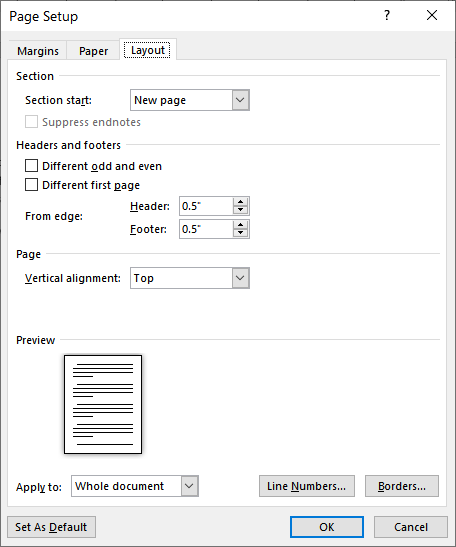
Figure 1. The Layout tab of the Page Setup dialog box.
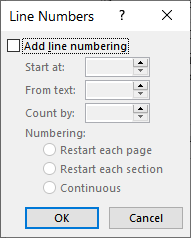
Figure 2. The Line Numbers dialog box.
WordTips is your source for cost-effective Microsoft Word training. (Microsoft Word is the most popular word processing software in the world.) This tip (9630) applies to Microsoft Word 2007, 2010, 2013, 2016, 2019, and 2021. You can find a version of this tip for the older menu interface of Word here: Removing Line Numbering.

Do More in Less Time! An easy-to-understand guide to the more advanced features available in the Microsoft 365 version of Word. Enhance the quality of your documents and boost productivity in any field with this in-depth resource. Complete your Word-related tasks more efficiently as you unlock lesser-known tools and learn to quickly access the features you need. Check out Microsoft 365 Word For Professionals For Dummies today!
Line numbers are an important part of some documents, such as those prepared in the legal profession. If you want to ...
Discover MoreNeed to add line numbers to a document? Word provides an easy way to add them, but some of the controls that configure ...
Discover MoreLine numbers can be indispensable on some types of documents. When you print a portion of a document (a selection) Word ...
Discover MoreFREE SERVICE: Get tips like this every week in WordTips, a free productivity newsletter. Enter your address and click "Subscribe."
There are currently no comments for this tip. (Be the first to leave your comment—just use the simple form above!)
Got a version of Word that uses the ribbon interface (Word 2007 or later)? This site is for you! If you use an earlier version of Word, visit our WordTips site focusing on the menu interface.
Visit the WordTips channel on YouTube
FREE SERVICE: Get tips like this every week in WordTips, a free productivity newsletter. Enter your address and click "Subscribe."
Copyright © 2026 Sharon Parq Associates, Inc.
Comments