Please Note: This article is written for users of the following Microsoft Word versions: 2007 and 2010. If you are using an earlier version (Word 2003 or earlier), this tip may not work for you. For a version of this tip written specifically for earlier versions of Word, click here: Quick Recall of Table Formats.
If you find yourself using a specific table over and over again, you can save yourself a lot of time by storing the table as a Building Block entry. To do this, follow these steps:
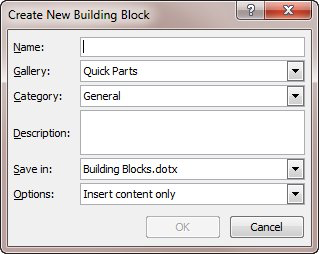
Figure 1. The Create New Building Block dialog box.
When you want to later use the table, simply type the name you specified in step 3 and press the F3 key. The table will be inserted in the place of the table name.
WordTips is your source for cost-effective Microsoft Word training. (Microsoft Word is the most popular word processing software in the world.) This tip (5997) applies to Microsoft Word 2007 and 2010. You can find a version of this tip for the older menu interface of Word here: Quick Recall of Table Formats.

Learning Made Easy! Quickly teach yourself how to format, publish, and share your content using Word 2021 or Microsoft 365. With Step by Step, you set the pace, building and practicing the skills you need, just when you need them! Check out Microsoft Word Step by Step today!
Building blocks can be a great asset when putting together documents, as they make inserting standardized information ...
Discover MoreAt some point you may want to delete an AutoText entry you previously created. Here's the steps to follow.
Discover MoreBuilding blocks are a great tool for inserting standard information in your documents. It is also possible, however, to ...
Discover MoreFREE SERVICE: Get tips like this every week in WordTips, a free productivity newsletter. Enter your address and click "Subscribe."
2023-03-19 15:26:58
@Paul
Building Blocks can be stored in global templates which can be shared.
https://www.addbalance.com/usersguide/templates.htm#Global
https://www.addbalance.com/usersguide/autotextautocorrect.htm#StoreBuildingBlocks
2023-03-19 15:24:04
I would recommend using the Tables Gallery rather than the AutoText Gallery. This puts it in the Quick Tables gallery.
https://www.addbalance.com/usersguide/tables.htm#QuickTables
2022-08-18 16:40:38
Paul Stregevsky
Unfortunately, a building blocks.dotx file can't travel with the document; if you're coediting in the cloud, each contributor will have to add each table to their own building blocks template. My proposal group has been wrestling with this limitation.
2021-08-10 08:15:30
Steve
This is very useful
Thank you
2015-10-21 18:45:43
DavidZiegler
I've been making simple Autotext entries for tables for some time.
Works for me.
2015-10-21 11:49:46
Mary Lou Howarth
This is a great tip. Something I've been looking for. Thank you.
2012-03-10 03:03:08
Surendera M. Bhanot
Very good tip. Thanks
Got a version of Word that uses the ribbon interface (Word 2007 or later)? This site is for you! If you use an earlier version of Word, visit our WordTips site focusing on the menu interface.
Visit the WordTips channel on YouTube
FREE SERVICE: Get tips like this every week in WordTips, a free productivity newsletter. Enter your address and click "Subscribe."
Copyright © 2025 Sharon Parq Associates, Inc.
Comments