Please Note: This article is written for users of the following Microsoft Word versions: 2007, 2010, 2013, 2016, 2019, and 2021. If you are using an earlier version (Word 2003 or earlier), this tip may not work for you. For a version of this tip written specifically for earlier versions of Word, click here: Creating a Normal Index.
Written by Allen Wyatt (last updated June 6, 2023)
This tip applies to Word 2007, 2010, 2013, 2016, 2019, and 2021
Once you have inserted all your index entries and subentries, as detailed in other WordTips, Word allows you to create a complete index by following these steps:
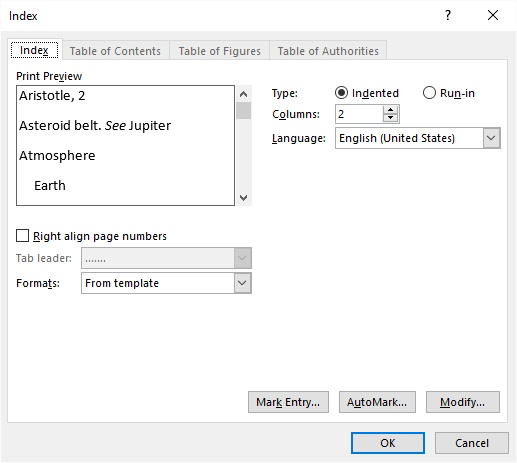
Figure 1. The Index tab of the Index dialog box.
Alternatively, you can follow these steps to create a normal index:
If you decide to use the index field to create your index, there are quite a few field switches you can use to control how Word creates the index. The most useful of these switches are discussed in other WordTips or in Word's Help system.
WordTips is your source for cost-effective Microsoft Word training. (Microsoft Word is the most popular word processing software in the world.) This tip (6017) applies to Microsoft Word 2007, 2010, 2013, 2016, 2019, and 2021. You can find a version of this tip for the older menu interface of Word here: Creating a Normal Index.

Create Custom Apps with VBA! Discover how to extend the capabilities of Office 365 applications with VBA programming. Written in clear terms and understandable language, the book includes systematic tutorials and contains both intermediate and advanced content for experienced VB developers. Designed to be comprehensive, the book addresses not just one Office application, but the entire Office suite. Check out Mastering VBA for Microsoft Office 365 today!
After you get your document ready for indexing by inserting index fields throughout it, you may want to index only a ...
Discover MoreThere are several ways you can create an index in Word, but the first step is always to figure out what should go in the ...
Discover MoreAdding a single index to a document is fairly easy. What if you want to add multiple indexes, however? And what if you ...
Discover MoreFREE SERVICE: Get tips like this every week in WordTips, a free productivity newsletter. Enter your address and click "Subscribe."
There are currently no comments for this tip. (Be the first to leave your comment—just use the simple form above!)
Got a version of Word that uses the ribbon interface (Word 2007 or later)? This site is for you! If you use an earlier version of Word, visit our WordTips site focusing on the menu interface.
Visit the WordTips channel on YouTube
FREE SERVICE: Get tips like this every week in WordTips, a free productivity newsletter. Enter your address and click "Subscribe."
Copyright © 2025 Sharon Parq Associates, Inc.
Comments