Written by Allen Wyatt (last updated October 25, 2023)
This tip applies to Word 2007, 2010, 2013, 2016, 2019, and 2021
When Linda is typing sentences, Word automatically recognizes the start of a new sentence based upon typing sentence-ending punctuation, such as a period. Word then automatically capitalizes the first letter of the new sentence. This doesn't work, however, when the period follows a number, such as "...measures 4 x 3 x 2." In this case, Word doesn't capitalize the first letter of the sentence following, but Linda would prefer that it did so. She wonders if there is some setting she is missing.
Word allows you to specify that the first letter of any new sentence should be capitalized. This setting is controlled on the AutoCorrect tab of the AutoCorrect dialog box. To make sure the setting is turned on, follow these steps:
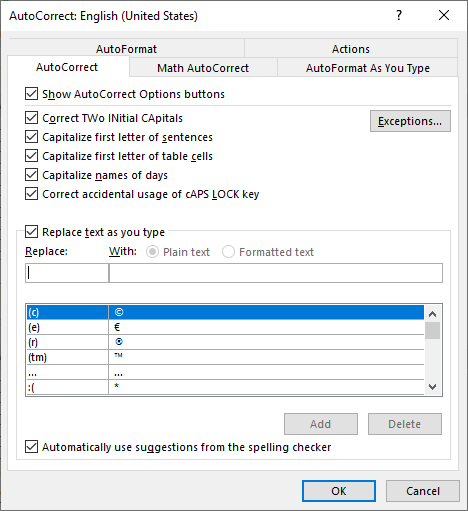
Figure 1. The AutoCorrect tab of the AutoCorrect dialog box.
At this point, you should be able to type sentences, and Word makes sure that anything following a punctuation mark has the first letter capitalized. By default, this includes sentences that follow a sentence ending in a number. All the testing I was able to do indicates that this is true.
You might be tempted to believe that there are other controls in Word that affect this behavior. Again, I could not find any such controls in my testing. If Word isn't capitalizing after sentences ending in numbers on your system, then the only other thing to check is the AutoCorrect exceptions. With the AutoCorrect tab of the AutoCorrect dialog box displayed (as earlier discussed), click the Exceptions button. Word displays the First Letter tab of the AutoCorrect Exceptions dialog box. (See Figure 2.)
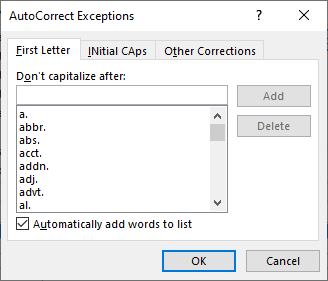
Figure 2. The First Letter tab of the AutoCorrect exceptions dialog box.
Look through the exceptions defined for your system and make sure that they make sense. Especially make sure there are no numeric entries in the list.
WordTips is your source for cost-effective Microsoft Word training. (Microsoft Word is the most popular word processing software in the world.) This tip (12648) applies to Microsoft Word 2007, 2010, 2013, 2016, 2019, and 2021.

Learning Made Easy! Quickly teach yourself how to format, publish, and share your content using Word 2021 or Microsoft 365. With Step by Step, you set the pace, building and practicing the skills you need, just when you need them! Check out Microsoft Word Step by Step today!
You may need to regularly work with text that you didn't type. In those cases, you might want to use AutoCorrect to ...
Discover MoreThe AutoCorrect tool in Word is a great help in making sure that all instances of a name (such as a newspaper name) are ...
Discover MoreIt appears that Word doesn't allow you to define custom dictionary entries that include ampersands. There are ways you ...
Discover MoreFREE SERVICE: Get tips like this every week in WordTips, a free productivity newsletter. Enter your address and click "Subscribe."
2023-10-25 13:32:03
Ray McAllister
I find it a bit frustrating that the sentence following a sentence ending in "a.m." or "p.m." is not automatically capitalized. After reading this tip, I traced to an AutoCorrect exception to not capitalized after "m." Given that such time expressions occur frequently in mid sentence, It is probably better to live with it, than remove that exception.
2019-10-12 07:58:04
Mr. Wyatt:
I am an internet transcriptionist. The company that I work for does a large amount of insurance, workers' Comp reports. In many instances, the lawyers would dictate a sentence like:
"My client is willing to buy its peace by offering $10,000.00. If your client is willing to accept this offer. please contact my office as soon as possible."
Even though I have set Capitalize First Letter of Sentences, after the figure + period combination, I still need to watch the screen. And it never capitalizes the first letter of the next sentence after the figure + period combination, and don't even get me started on numbered lists.
I noticed that you just updated this tip, but somewhere else I have found a tip that (you authored) indicates that Word - since Word 2000 DOES NOT WORK TO CAPITALIZE AFTER THE FIGURE + PERIOD COMBINATION.
The article in question is titled Word Won't Capitalize Some Sentences Last updated 10/19/2017. Which indicates that Microsoft changed its software to NOT allow the figure/period combination. If this worked it would be a great life changer for me. I would be very interested in a real solution or, work around.
Got a version of Word that uses the ribbon interface (Word 2007 or later)? This site is for you! If you use an earlier version of Word, visit our WordTips site focusing on the menu interface.
Visit the WordTips channel on YouTube
FREE SERVICE: Get tips like this every week in WordTips, a free productivity newsletter. Enter your address and click "Subscribe."
Copyright © 2026 Sharon Parq Associates, Inc.
Comments