Please Note: This article is written for users of the following Microsoft Word versions: 2007, 2010, 2013, 2016, 2019, and 2021. If you are using an earlier version (Word 2003 or earlier), this tip may not work for you. For a version of this tip written specifically for earlier versions of Word, click here: Displaying Quick Document Statistics.
Written by Allen Wyatt (last updated September 26, 2022)
This tip applies to Word 2007, 2010, 2013, 2016, 2019, and 2021
Word tracks all sorts of information about your documents. If you know where to look, you can quickly display much of that information. For instance, if you want to quickly determine the number characters, words, lines, paragraphs, and pages in your document, you can display the Review tab of the ribbon and click the Word Count tool in the Proofing group. Word displays the Word Count dialog box, and quickly calculates the statistics about the document. (If you are working on a huge or complex document, the calculations may take a short amount of time.) (See Figure 1.)
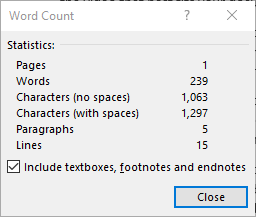
Figure 1. The Word Count dialog box.
Notice at the bottom of the dialog box is a check box that indicates whether Word should include information in the footnotes and endnotes in its calculations. You should select this option, as desired. When you are done viewing the statistics, click on the Close button.
WordTips is your source for cost-effective Microsoft Word training. (Microsoft Word is the most popular word processing software in the world.) This tip (12379) applies to Microsoft Word 2007, 2010, 2013, 2016, 2019, and 2021. You can find a version of this tip for the older menu interface of Word here: Displaying Quick Document Statistics.

Create Custom Apps with VBA! Discover how to extend the capabilities of Office 365 applications with VBA programming. Written in clear terms and understandable language, the book includes systematic tutorials and contains both intermediate and advanced content for experienced VB developers. Designed to be comprehensive, the book addresses not just one Office application, but the entire Office suite. Check out Mastering VBA for Microsoft Office 365 today!
The Document Inspector can be a great tool when you want to prepare your document to be shared with others and you want ...
Discover MoreMost people use Word to create regular documents that you edit, view, and print. The program also allows you to create a ...
Discover MoreSometimes a writer needs motivation to keep ploughing ahead in their craft. Word doesn't really include any tools to help ...
Discover MoreFREE SERVICE: Get tips like this every week in WordTips, a free productivity newsletter. Enter your address and click "Subscribe."
There are currently no comments for this tip. (Be the first to leave your comment—just use the simple form above!)
Got a version of Word that uses the ribbon interface (Word 2007 or later)? This site is for you! If you use an earlier version of Word, visit our WordTips site focusing on the menu interface.
Visit the WordTips channel on YouTube
FREE SERVICE: Get tips like this every week in WordTips, a free productivity newsletter. Enter your address and click "Subscribe."
Copyright © 2025 Sharon Parq Associates, Inc.
Comments