Please Note: This article is written for users of the following Microsoft Word versions: 2007, 2010, 2013, and 2016. If you are using an earlier version (Word 2003 or earlier), this tip may not work for you. For a version of this tip written specifically for earlier versions of Word, click here: Allowing Only Form Field Changes.
Written by Allen Wyatt (last updated December 31, 2021)
This tip applies to Word 2007, 2010, 2013, and 2016
Word includes the ability to protect your document so users can only make changes to the document within form fields. Typically this is done just before saving your newly created form document as a template. Without such protection, people can still use the form fields, but they can also make changes anywhere else desired in the document. If you require this type of document protection, follow these steps:
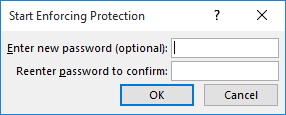
Figure 1. The Start Enforcing Protection dialog box.
With this type of protection turned on, people can still load and read the document. The only difference is that they cannot change anything in the document, except what you set up for them to change in form fields. (Don't confuse the protection discussed in this tip with the protection afforded by the file password options. That type of protection was discussed in other issues of WordTips.)
WordTips is your source for cost-effective Microsoft Word training. (Microsoft Word is the most popular word processing software in the world.) This tip (10414) applies to Microsoft Word 2007, 2010, 2013, and 2016. You can find a version of this tip for the older menu interface of Word here: Allowing Only Form Field Changes.

Create Custom Apps with VBA! Discover how to extend the capabilities of Office 365 applications with VBA programming. Written in clear terms and understandable language, the book includes systematic tutorials and contains both intermediate and advanced content for experienced VB developers. Designed to be comprehensive, the book addresses not just one Office application, but the entire Office suite. Check out Mastering VBA for Microsoft Office 365 today!
If you have ever created several documents that contain the same basic information with only a few minor differences, ...
Discover MoreWord may be used to create protected forms that limit where the user may input data. Normally spell checking is disabled ...
Discover MoreYou know you want to use form fields in your document (they are essential in creating forms, after all) but you need to ...
Discover MoreFREE SERVICE: Get tips like this every week in WordTips, a free productivity newsletter. Enter your address and click "Subscribe."
2026-01-12 09:37:52
Andrew
Other things to consider:
• Consider turning off the tracking of changes so that these changes are not marked. (I for one consider these replacements to constitute nonsubstantive formatting updates).
• Turn off the display of existing tracked changes, otherwise, quotes within text already marked as deleted will be updated to a non-deleted quotes (even if they were already of the correct type).
Andy.
2026-01-12 08:45:20
Malcolm Patterson
Those of us who are often dealing with quantities expressed in feet and inches must be careful not to change the prime (used in lieu of the symbol "ft") or the double prime (used in lieu of the symbol "in."). The same problem exists for expressions of a plane angle in degrees, minutes, and seconds. It's usually easier to change all quotation marks to "smart quotes" as described, then to change all the symbols used in quantities back to prime and double prime.
This can be accomplished with the wildcard search to find instances where the closing quotation mark follows a numeral rather than a letter or punctuation mark. There are, unfortunately, still cases where human editorial intervention is needed, as when a quotation happens to end in a numeral or when a user has expressed a decimal quantity incorrectly by supplying a decimal point but no numeral in the tenths place.
Got a version of Word that uses the ribbon interface (Word 2007 or later)? This site is for you! If you use an earlier version of Word, visit our WordTips site focusing on the menu interface.
Visit the WordTips channel on YouTube
FREE SERVICE: Get tips like this every week in WordTips, a free productivity newsletter. Enter your address and click "Subscribe."
Copyright © 2025 Sharon Parq Associates, Inc.
Comments