Please Note: This article is written for users of the following Microsoft Word versions: 2007, 2010, 2013, 2016, 2019, 2021, 2024, and Word in Microsoft 365. If you are using an earlier version (Word 2003 or earlier), this tip may not work for you. For a version of this tip written specifically for earlier versions of Word, click here: Unwanted Numbering on Pasted Tables.
Written by Allen Wyatt (last updated November 15, 2025)
This tip applies to Word 2007, 2010, 2013, 2016, 2019, 2021, 2024, and Word in Microsoft 365
Sue is running into problems pasting tables into her documents. Often the pasted information (whether from another document or a Web site) will have tiny Roman numerals appear at one side or the other of the rows.
These numerals are actually characters which, in the font being used by Word, appear as the numerals. They may not appear as numerals in the source table, but automatically display in Word when pasted. They are in the source material (what you are copying from) but are not visible because the source material uses different formatting or character mapping than what Word uses.
There are only a few things you can try to get better results when pasting. The first is not use a standard paste operation. Instead, use Paste Special by following these steps:
The table is inserted, but as regular text. Columns are separated by tab characters. You can convert the text back to table format by following these steps:
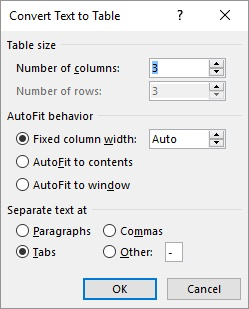
Figure 1. The Convert Text to Table dialog box.
If pasting in this manner doesn't do the trick, then there is very little you can do—the source information includes the characters, and you can't instruct Word to ignore those characters when pasting. If the table you are pasting is large enough, you may want to use Find and Replace to get rid of the extraneous characters.
WordTips is your source for cost-effective Microsoft Word training. (Microsoft Word is the most popular word processing software in the world.) This tip (8763) applies to Microsoft Word 2007, 2010, 2013, 2016, 2019, 2021, 2024, and Word in Microsoft 365. You can find a version of this tip for the older menu interface of Word here: Unwanted Numbering on Pasted Tables.

Discover the Power of Microsoft Office This beginner-friendly guide reveals the expert tips and strategies you need to skyrocket your productivity and use Office 365 like a pro. Mastering software like Word, Excel, and PowerPoint is essential to be more efficient and advance your career. Simple lessons guide you through every step, providing the knowledge you need to get started. Check out Microsoft Office 365 For Beginners today!
How do you use Find and Replace to locate information at the end of a table cell? Interestingly enough, there is no way ...
Discover MoreDo you have trailing whitespace characters in your table cells? There are several ways you can quickly attempt to remove ...
Discover MoreIf you have a bunch of tables in your document, you may want to adjust the column widths of all of those tables. Here are ...
Discover MoreFREE SERVICE: Get tips like this every week in WordTips, a free productivity newsletter. Enter your address and click "Subscribe."
There are currently no comments for this tip. (Be the first to leave your comment—just use the simple form above!)
Got a version of Word that uses the ribbon interface (Word 2007 or later)? This site is for you! If you use an earlier version of Word, visit our WordTips site focusing on the menu interface.
Visit the WordTips channel on YouTube
FREE SERVICE: Get tips like this every week in WordTips, a free productivity newsletter. Enter your address and click "Subscribe."
Copyright © 2025 Sharon Parq Associates, Inc.
Comments