Written by Allen Wyatt (last updated October 13, 2022)
This tip applies to Word 2007, 2010, 2013, 2016, 2019, and 2021
Dave is frustrated by having to scroll through long drop-down lists of styles to find the one he is looking for. He wonders if there is a way to reorder the styles so that the ones that appear are those that are actually being used.
Using styles within a document or template is a great way to make sure you have a uniform look across multiple pages and documents. Sometimes, however, the list of styles can become long and not every style is needed for every project. Fortunately, Word allows you display only the styles you are using.
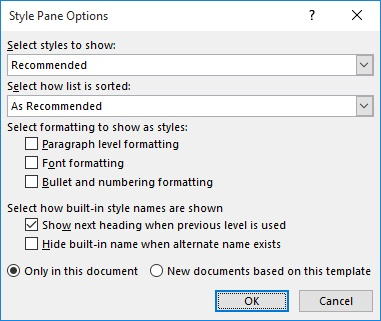
Figure 1. The Style Pane Options dialog box.
The styles that appear in the Styles pane are now only the styles that are being used in the current document.
WordTips is your source for cost-effective Microsoft Word training. (Microsoft Word is the most popular word processing software in the world.) This tip (8095) applies to Microsoft Word 2007, 2010, 2013, 2016, 2019, and 2021.

Discover the Power of Microsoft Office This beginner-friendly guide reveals the expert tips and strategies you need to skyrocket your productivity and use Office 365 like a pro. Mastering software like Word, Excel, and PowerPoint is essential to be more efficient and advance your career. Simple lessons guide you through every step, providing the knowledge you need to get started. Check out Microsoft Office 365 For Beginners today!
Styles are invaluable when it comes to applying consistent formatting in and across documents. If you need to rename a ...
Discover MoreWhen you are working with Word in an organization (regardless of how many people), standardizing styles and their use can ...
Discover MoreOne of the features of Word that can cause some problems is one that allows styles to be automatically updated based upon ...
Discover MoreFREE SERVICE: Get tips like this every week in WordTips, a free productivity newsletter. Enter your address and click "Subscribe."
2024-02-08 07:34:35
Simon Carne
In the past few days or weeks, my Word files are showing extra styles that I don't want to appear. These extra styles are: Title, Subtitle, Intense Emphasis, Intense Quote, Intense Reference.
I have checked that the "Styles to show" is "In current document" (as advised above)
I have removed those styles from Normal.dotm and checked that they are still gone when I re-open Normal.dotm. But when I open any new blank documents, the styles are back in the style list.
I have also checked that new documents do indeed have the Normal template attached.
Please can you advise how to ensure that the styles showing are ONLY the styles in my Normal.dotm template.
2022-10-13 08:34:05
Jennifer Thomas
Unfortunately, 'In current document' means 'ever existed in this document'. - if you paste test containing a style, then remove that style from all paragraphs, it will still show in the Style pane even if you have 'In Current Document' enabled. Same with 'In Use' -- the name implies that you would only see styles applied to text NOW, but that is not what happens (it's actually 'styles that were ever used in this document'.
The good news is that Allen has a macro to remove unused styles - that is really what most people want (just make sure you've applied all the styles you need first!) http://word.tips.net/T001337_Removing_Unused_Styles.html
2021-04-21 11:15:09
Scott Knitter
Great tip! Next I'd like to know how to get rid of the annoying tool tips that pop up from each style as I hover over styles in the Styles panel. These make it almost unusable sometimes! I don't need the tool tips at all. It's really a mess when these decide to pop up. But perhaps displaying only the styles used in my document will reduce the need to hover and get tool tip buildup.
2021-04-20 14:10:11
cherie
Where is the Style box? I can't find it. It doesn't appear when the Home ribbon is showing. These instructions are therefore uselesss.
2020-09-29 16:40:45
Scott Knitter
I wonder if defaults can be set for those first two settings? I never want anything but All Styles and Alphabetical.
2020-04-20 09:39:34
Richard Warner
It would be nice if Word actually worked as advertised, but unfortunately this function is buggy as Wuhan right now. Do you know any work-arounds? When I select "In Use" it gives me a blank pane. When I select "Current Doc" it gives all the styles known to Man.
2019-09-19 08:21:47
Rob
This was very helpful. Thanks so much for this great site.
2019-06-19 09:31:44
HR
My coworker is using Microsoft 2016 and when she selects a style in her document the Style Pane Gallery on the right side of her screen does not automatically scroll/select the type of style she has selected in the document. I can open the same document on my computer and all works fine. Any assistance you can provide would be GREATLY appreciated.
2019-06-13 20:51:42
uri
Thanks for the info.
I can see all the styles in the style dialog box.
However, a few styles are missing from the Ribbon's style listing when it is set to the Home tab.
Can you help solving this problem?
Many thanks,
Uri
2019-06-06 11:32:49
JH
Thank you kindly, this was exceptionally helpful in ridding me of some frustration.
2019-03-23 14:20:13
Bill Messick
Thanks, Allen. This will be a real time-saver!
Got a version of Word that uses the ribbon interface (Word 2007 or later)? This site is for you! If you use an earlier version of Word, visit our WordTips site focusing on the menu interface.
Visit the WordTips channel on YouTube
FREE SERVICE: Get tips like this every week in WordTips, a free productivity newsletter. Enter your address and click "Subscribe."
Copyright © 2026 Sharon Parq Associates, Inc.
Comments