Please Note: This article is written for users of the following Microsoft Word versions: 2007 and 2010. If you are using an earlier version (Word 2003 or earlier), this tip may not work for you. For a version of this tip written specifically for earlier versions of Word, click here: Checking Up On Numbers.
Depending on the type of writing you are doing, it is often appropriate to spell out certain numbers rather than use actual digits in your text. For instance, it is proper to write, "He ate seven biscuits," rather than "He ate 7 biscuits." If you want, you can configure Word's grammar checker to check for the proper use of spelled-out numbers rather than digits. To do so, follow these steps:
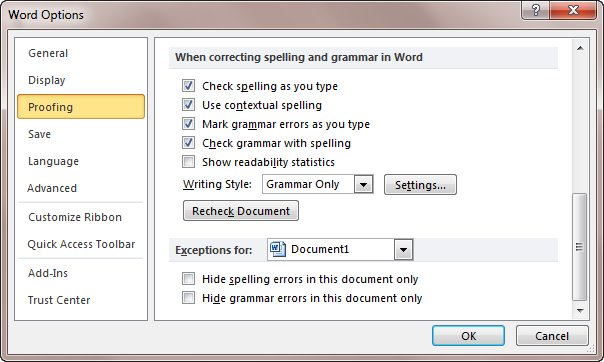
Figure 1. The Proofing options of the Word Options dialog box.
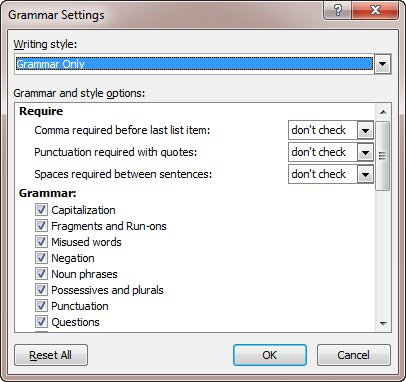
Figure 2. The Grammar Settings dialog box.
You should note that this grammar rule only affects the usage of some numbers, not the usage of all numbers. In other words, it should be counted on to do conversions of all numbers to their textual equivalents. While it will offer to change "He ate 7 biscuits" to "He ate seven biscuits," it won't identify and offer to change "Bob received 512 offers" to "Bob received five-hundred twelve offers."
WordTips is your source for cost-effective Microsoft Word training. (Microsoft Word is the most popular word processing software in the world.) This tip (7553) applies to Microsoft Word 2007 and 2010. You can find a version of this tip for the older menu interface of Word here: Checking Up On Numbers.

Create Custom Apps with VBA! Discover how to extend the capabilities of Office 365 applications with VBA programming. Written in clear terms and understandable language, the book includes systematic tutorials and contains both intermediate and advanced content for experienced VB developers. Designed to be comprehensive, the book addresses not just one Office application, but the entire Office suite. Check out Mastering VBA for Microsoft Office 365 today!
There are times when you need to repeat a word in a document, but doing so triggers an "error reaction" from Word's ...
Discover MoreAs you type your document, Word flags words and phrases it thinks may be incorrect. The source of these various flaggings ...
Discover MoreIn my English classes in junior high, I would get marked down if I started sentences with a conjunction. ("There's a ...
Discover MoreFREE SERVICE: Get tips like this every week in WordTips, a free productivity newsletter. Enter your address and click "Subscribe."
2024-10-21 17:37:22
Steven Van Steenhuyse
Another time that numerals should be spelled out is when you need to start a sentence with a number, such as "Seventy-eight people attended the meeting" (avoiding the number at the beginning and changing it to "The meeting was attended by 78 people" would trigger the passive voice rule, would it not?). Is there a shortcut that would allow typing the number if the number is preceded by a period and a space or by a paragraph mark (so that Word knows it is the beginning of a new sentence) and convert it to the spelled out number?
2024-10-18 08:55:44
Malcolm Patterson
I write for an organization with a house style that differs from Word's default choices on when to spell out numbers and when to use numerals.
We solve the problem by using PerfectIt, an add-in for Word (one that I cannot recommend highly enough). PerfectIt allows us to choose to use numerals for numbers greater than 9 or greater than 10. The proofreading software also allows us to ensure that when our technical documents use the International System of Units (SI), they will conform to the requirements of that system: all quantities must be expressed with a numeral and a unit symbol (in other words, numbers are almost never spelled out).
2015-10-01 18:31:10
Maxine Gray
I was told when doing my Uni course numbers under ten had to be written in words and over ten it was OK to use the numerical keys.
2015-10-01 11:00:40
Glenn Russell
I believe the phrase " it should be counted on to do conversions of all numbers to their textual equivalents" should have had "not" before "be". I haven't tried this with Word 2007 so I don't know how it works yet.
2015-10-01 08:09:51
Surendera M. Bhanot
Hi All
In my Office 2010 (Word 2010), the Setting remained greyed out. What could be the reason?
2013-04-09 19:55:39
Leah
I've also found this didn't work when I turned it out.
I turned it on and used the same sentence as in the example but nothing happened
2013-02-21 10:49:49
awyatt
Maggie,
What do you mean by you "can not make this work?" I suspect you are, perhaps, expecting it to do more than it actually does.
When you turn on this grammar rule, the only thing that Word does is to mark the potential violations of that grammar rule as it checks your document. It doesn't actually change any text or modify any numbers or words in the document.
2013-02-21 04:58:23
Maggie
I can not make this work, having followed the instructions to the letter. (Word 2010) Any suggestions, please?
2013-02-12 08:58:10
MaryB
Barry, That is exactly what I was taught in my typing and shorthand classes over 60 years ago. Guess it is still good advice. Maryb
2013-02-11 16:06:58
Barry Thistlethwaite
The UPS style book, which we follow in our documents, calls for spelling out numbers below ten and using numerals for ten and above. That's what Word does when you turn this on.
Got a version of Word that uses the ribbon interface (Word 2007 or later)? This site is for you! If you use an earlier version of Word, visit our WordTips site focusing on the menu interface.
Visit the WordTips channel on YouTube
FREE SERVICE: Get tips like this every week in WordTips, a free productivity newsletter. Enter your address and click "Subscribe."
Copyright © 2026 Sharon Parq Associates, Inc.
Comments