Written by Allen Wyatt (last updated August 12, 2024)
This tip applies to Word 2007, 2010, 2013, 2016, 2019, and 2021
Loriann underlines a fair amount of text in some of her documents. She wonders if there is a way to move the stroke of the underline down, vertically, so the underline doesn't touch the bottoms of any character descenders.
Word allows you to choose a style of underlining (single, double, dotted, wavy, etc.), but the position of the underline is hard coded into the program, as far as I can tell. You can, however, "trick" Word into changing the underline position. Try these steps:
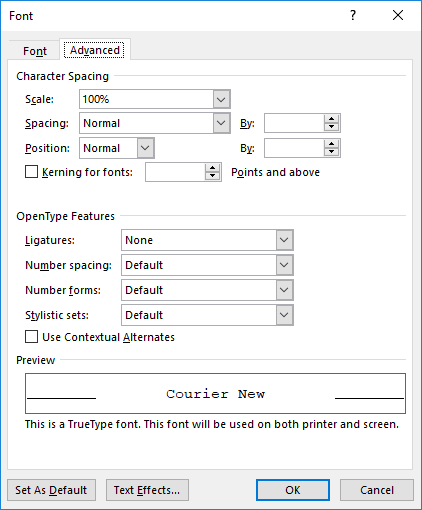
Figure 1. The Advanced tab of the Font dialog box.
That's it; the underline should now completely clear the descenders on the text. This works because the underline is "keyed" to the leading space, which did not get raised. All you did was to raise the other text higher, away from the baseline. If you had selected the anchoring space in step 4, then this approach would not have worked.
What to do about the leading space, then? You can make it virtually disappear if you follow these steps:
Your leading space should now "disappear," though it is still really there. (You just can't see it because it is too small.)
Obviously, the acceptability of this approach will depend on how your text appears in your document. It works great if the text you are underlining is the only text in the paragraph. If, however, there is text before or after it, then it will look strange. (Like I said, it won't work for all uses.)
If you have a need to add underlines like this a lot, you might consider just adding a graphic line under your text. That way you could change not only the position of the line, but also its weight and other characteristics. It wouldn't be satisfactory to add the underline while you are still editing (adding and deleting) text, but it could be a final touch you add to your document.
WordTips is your source for cost-effective Microsoft Word training. (Microsoft Word is the most popular word processing software in the world.) This tip (7457) applies to Microsoft Word 2007, 2010, 2013, 2016, 2019, and 2021.

Discover the Power of Microsoft Office This beginner-friendly guide reveals the expert tips and strategies you need to skyrocket your productivity and use Office 365 like a pro. Mastering software like Word, Excel, and PowerPoint is essential to be more efficient and advance your career. Simple lessons guide you through every step, providing the knowledge you need to get started. Check out Microsoft Office 365 For Beginners today!
If you have text surrounded by quotes in a document, you may want to remove the quote marks and make the text that was ...
Discover MoreYou don't have to select whole words before applying direct character formatting. With the proper Word options set, ...
Discover MoreIf you use text highlighting extensively in your documents, you may want to selectively remove some of the colors. This ...
Discover MoreFREE SERVICE: Get tips like this every week in WordTips, a free productivity newsletter. Enter your address and click "Subscribe."
2024-03-30 23:31:11
Bruce
These are good and useful instructions, thank you!
(1)
A much easier way to "disappear" the underlined space before underlined text is simply to select it, then change font color to white (assuming the page is white).
(2)
As noted, not ideal for words in mid-sentence. However, for standalone text...
For headers, can indent left of the desired alignment, insert a tab back to the original desifed alignment, and thus make the "white space" before underlined text be the tab.
As above, it will look underlined, so can select it and make the font white so it will disappear against the page (assuming the page is white).
2020-07-27 00:29:32
Mic
Re: "If, however, there is text before or after it, then it will look strange. "...
If you do have text before or after it, you can avoid that "strange" look very easily -- All you have to do is raise ALL text in that one paragraph (NOT including that extra leading space, of course) the same amount. Voila!
Great tip, Allen!
2020-07-25 05:14:42
Ron S MVP
Another option is to use special "Underline fonts"
YayText – CSS Underline
https://yaytext.com/underline/
Super cool unicode text magic. Underline y͟o͟u͟r͟ t͟e͟x͟t͟ on Facebook, Twitter, and everywhere else.
This tool generates underlined text (like t̲h̲i̲s̲ or t̳h̳i̳s̳) using unicode characters. Underline (also known as underscore) text is often used to emphasize a word or phrase within a sentence. This style can be used to simulate the look of an HTML link. Additionally, underline can denote the title of a story or poem.
Underline Double Macron H͟e͟l͟l͟o͟ ͟t͟e͟x͟t͟ ͟s͟t͟r͟i͟n͟g͟ ͟m͟y͟ ͟o͟l͟d͟ ͟f͟r͟i͟e͟n͟d͟.͟
Underline Low Line H̲e̲l̲l̲o̲ ̲t̲e̲x̲t̲ ̲s̲t̲r̲i̲n̲g̲ ̲m̲y̲ ̲o̲l̲d̲ ̲f̲r̲i̲e̲n̲d̲.̲
Double Underline H̳e̳l̳l̳o̳ ̳t̳e̳x̳t̳ ̳s̳t̳r̳i̳n̳g̳ ̳m̳y̳ ̳o̳l̳d̳ ̳f̳r̳i̳e̳n̳d̳.̳
Under Arrow H͢e͢l͢l͢o͢ ͢t͢e͢x͢t͢ ͢s͢t͢r͢i͢n͢g͢ ͢m͢y͢ ͢o͢l͢d͢ f͢r͢i͢e͢n͢d͢.͢
Under Seagull H̼e̼l̼l̼o̼ ̼t̼e̼x̼t̼ ̼s̼t̼r̼i̼n̼g̼ ̼m̼y̼ ̼o̼l̼d̼ ̼f̼r̼i̼e̼n̼d̼.̼
Under Asterisk H͙e͙l͙l͙o͙ ͙t͙e͙x͙t͙ ͙s͙t͙r͙i͙n͙g͙ ͙m͙y͙ ͙o͙l͙d͙ ͙f͙r͙i͙e͙n͙d͙.͙
.
QWERTY.DEV Underline Generator
https://qwerty.dev/underline-generator/
Create underlined text you can use in social media, browser bookmarks, and other places you're not normally allowed.
Just type some text below, click to copy, then paste the results. Simple!
.
43 Free Underline Fonts
https://www.fontspace.com/category/underline
Free for personal use. Find a font you like, download and install it.
.
Got a version of Word that uses the ribbon interface (Word 2007 or later)? This site is for you! If you use an earlier version of Word, visit our WordTips site focusing on the menu interface.
Visit the WordTips channel on YouTube
FREE SERVICE: Get tips like this every week in WordTips, a free productivity newsletter. Enter your address and click "Subscribe."
Copyright © 2026 Sharon Parq Associates, Inc.
Comments