Written by Allen Wyatt (last updated March 7, 2020)
This tip applies to Word 2007, 2010, 2013, 2016, 2019, and 2021
Don is at a loss as to where templates are located in Word. He created a template and added it to what he thought was the template folder, but the template doesn't show up in the New Document templates.
If you want to see what Word considers the location, then follow these steps:
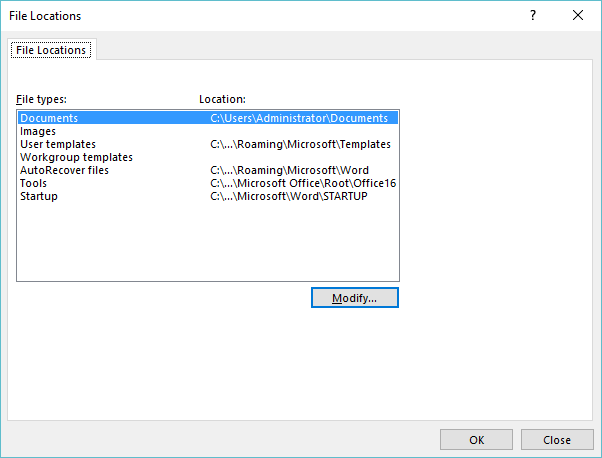
Figure 1. The File Locations dialog box.
In the File Locations dialog box, you can see the folders in which Word presumes you store both user templates and workgroup templates.
You should know, however, that just because Word knows this is where your templates are to be stored (in the User Templates specification), that doesn't mean that it stores new templates there by default. The reason for this is security; the templates folder is trusted, meaning that any macro stored there is trusted by Word. To avoid the chance of placing an unwanted macro into a trusted location, Word doesn't store templates, by default, in the templates folder.
Fortunately, the template folder is now a default "place" in the hierarchy shown at the left side of the Save As dialog box. Click Templates (or Custom Word Templates depending on which version of Word you are using) in the hierarchy and the file will be saved in the proper templates location (the same one you saw in the File Locations dialog box). When you later want to create a new document based on the template, in the New Document dialog box you can select My Templates at the left side of the dialog box and see the templates that you've saved. To create a document from a saved template in later versions of Word, open the New window (File | New), and click the Personal tab. You can then select the template that you created.
WordTips is your source for cost-effective Microsoft Word training. (Microsoft Word is the most popular word processing software in the world.) This tip (6013) applies to Microsoft Word 2007, 2010, 2013, 2016, 2019, and 2021.

Create Custom Apps with VBA! Discover how to extend the capabilities of Office 365 applications with VBA programming. Written in clear terms and understandable language, the book includes systematic tutorials and contains both intermediate and advanced content for experienced VB developers. Designed to be comprehensive, the book addresses not just one Office application, but the entire Office suite. Check out Mastering VBA for Microsoft Office 365 today!
Templates provide a collection of styles and boilerplate for new documents. Selecting the right template by filename only ...
Discover MoreWhen you attach a template to a document, you expect that template to stay attached. When you share the document with ...
Discover MoreWord documents can be interrelated with each other, particularly when you are dealing with templates. Move the templates ...
Discover MoreFREE SERVICE: Get tips like this every week in WordTips, a free productivity newsletter. Enter your address and click "Subscribe."
2024-11-01 08:49:01
John Mann
I just found this page. In response to the post by Timothy Rylatt, I would point out that earlier versions of Word (and Excel) don't have the personal templates option in the "Save" section of the advanced options. I just checked this out in Word 2010 and Excel 2010.
2022-09-21 18:12:04
Jan Briggs
This is a round about way to get what I want immediately. I want to access quickly a template that is single spaced with narrow margins. I used the single space Word template and then chose narrow margins. I don't want to go through this every time. How can I save it so that it is easily available?
2022-03-13 19:52:53
Guy
Just an FYI for Mac users:
Word 2011 templates are stored in [user home folder]/Library/Application Support/Microsoft/Office/User Templates/My Templates.
Word 2019 templates are stored in [user home folder]/Library/Group Containers/UBF8T346G9.Office/User Content/Templates.
2021-02-03 14:34:17
Dave Rado
What about in Word Mac?
2020-03-07 04:29:55
Timothy Rylatt
"You should know, however, that just because Word knows this is where your templates are to be stored (in the User Templates specification), that doesn't mean that it stores new templates there by default. The reason for this is security; the templates folder is trusted, meaning that any macro stored there is trusted by Word. To avoid the chance of placing an unwanted macro into a trusted location, Word doesn't store templates, by default, in the templates folder."
This is incorrect. The save location for templates location must also be set in the Options dialog.
(see Figure 1 below)
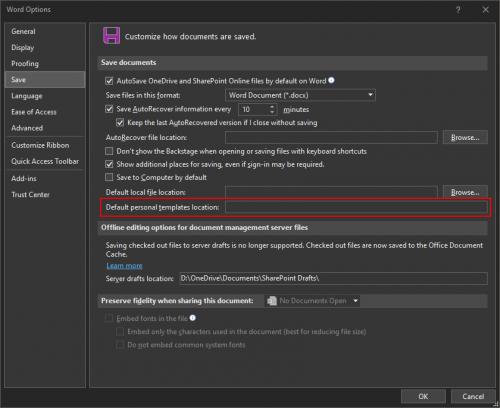
Figure 1. Template save location
Got a version of Word that uses the ribbon interface (Word 2007 or later)? This site is for you! If you use an earlier version of Word, visit our WordTips site focusing on the menu interface.
Visit the WordTips channel on YouTube
FREE SERVICE: Get tips like this every week in WordTips, a free productivity newsletter. Enter your address and click "Subscribe."
Copyright © 2025 Sharon Parq Associates, Inc.
Comments