Please Note: This article is written for users of the following Microsoft Word versions: 2007, 2010, 2013, 2016, 2019, and 2021. If you are using an earlier version (Word 2003 or earlier), this tip may not work for you. For a version of this tip written specifically for earlier versions of Word, click here: Spell-checking Uppercase Words.
Written by Allen Wyatt (last updated October 2, 2021)
This tip applies to Word 2007, 2010, 2013, 2016, 2019, and 2021
Word includes a powerful spell-checker that, in reality, does a pretty good job. If you do quite a bit of technical writing and use a lot of acronyms, you know that most of them are easily flagged as misspelled words. You can make sure that Word ignores uppercase words in any spell-check by following these steps:
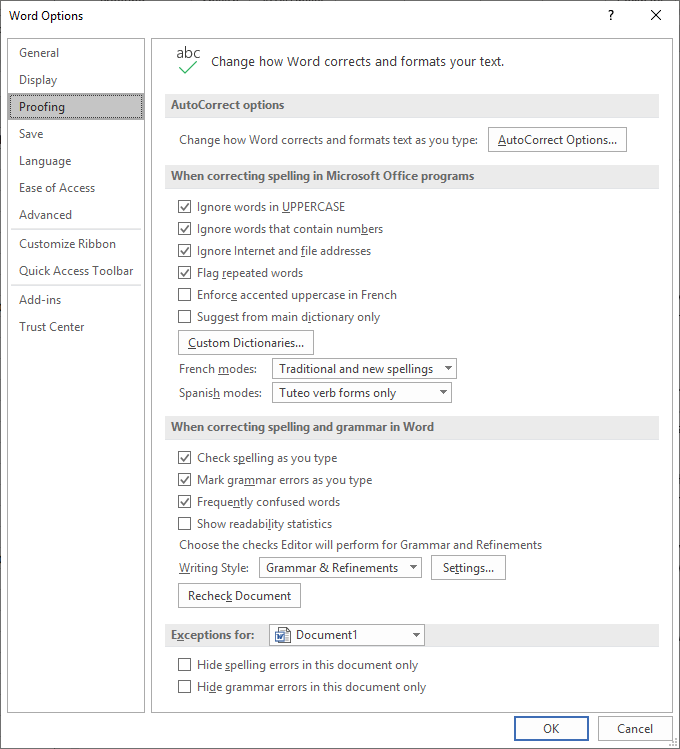
Figure 1. The Proofing options of the Word Options dialog box.
The only downside to making this configuration change, of course, is if you use all uppercase for section titles or for other special words. In this case, Word still ignores them, since they are uppercase. Make sure you change the setting of this check box based on the type of work you are doing in your current document.
WordTips is your source for cost-effective Microsoft Word training. (Microsoft Word is the most popular word processing software in the world.) This tip (6004) applies to Microsoft Word 2007, 2010, 2013, 2016, 2019, and 2021. You can find a version of this tip for the older menu interface of Word here: Spell-checking Uppercase Words.

Do More in Less Time! An easy-to-understand guide to the more advanced features available in the Microsoft 365 version of Word. Enhance the quality of your documents and boost productivity in any field with this in-depth resource. Complete your Word-related tasks more efficiently as you unlock lesser-known tools and learn to quickly access the features you need. Check out Microsoft 365 Word For Professionals For Dummies today!
If your writing often contains words that include numbers, you'll want to make sure you set up the spelling checker to ...
Discover MoreIf you have a bunch of words you want added to a custom dictionary, there are several ways you can accomplish the task. ...
Discover MoreIf your document has enough spelling errors in it, Word informs you that you have too many and then refuses to display ...
Discover MoreFREE SERVICE: Get tips like this every week in WordTips, a free productivity newsletter. Enter your address and click "Subscribe."
2021-10-03 07:16:37
Brian
One for Nick
As a professional copy editor, I have used the trial copy of StyleWriter and found it wanting!
The program itself is very comprehensive and is very good, a boon to writers everywhere. However, it needs to be bought into the modern era of WORD 365 visually. Visually it lacks clarity. In my opinion, it was designed for the Windows Vista era! and is in urgent need of updating, particularly for those users with visual impairment.
2021-10-02 08:13:07
Nick Wright
Turning off a check of all uppercase words to avoid acronyms being highlighted is dangerous. We designed StyleWriter to highlight acronyms separately so you can switch them off. However, the Professional Edition of StyleWriter will list all acronyms in a document in its Editor's List. This lets you review them at a quick glance for typos, inconsistencies, overuse or those only used once. If you have only used one once and defined it, what's the point of the acronym. Also, remember readers hate acronyms as they consider them jargon. Business and technical writers certainly overuse them.
Got a version of Word that uses the ribbon interface (Word 2007 or later)? This site is for you! If you use an earlier version of Word, visit our WordTips site focusing on the menu interface.
Visit the WordTips channel on YouTube
FREE SERVICE: Get tips like this every week in WordTips, a free productivity newsletter. Enter your address and click "Subscribe."
Copyright © 2026 Sharon Parq Associates, Inc.
Comments