Please Note: This article is written for users of the following Microsoft Word versions: 2007, 2010, 2013, 2016, 2019, 2021, and Word in Microsoft 365. If you are using an earlier version (Word 2003 or earlier), this tip may not work for you. For a version of this tip written specifically for earlier versions of Word, click here: Inserting the Template Name in Your Document.
Written by Allen Wyatt (last updated June 25, 2022)
This tip applies to Word 2007, 2010, 2013, 2016, 2019, 2021, and Word in Microsoft 365
Every Word document has a template attached to it. This template defines things such as available macros and styles, among other things. If you do not explicitly attach a template, then Word uses the Normal template. The name of the template file attached to your document can be inserted into your document and updated automatically. To do this, follow these steps:
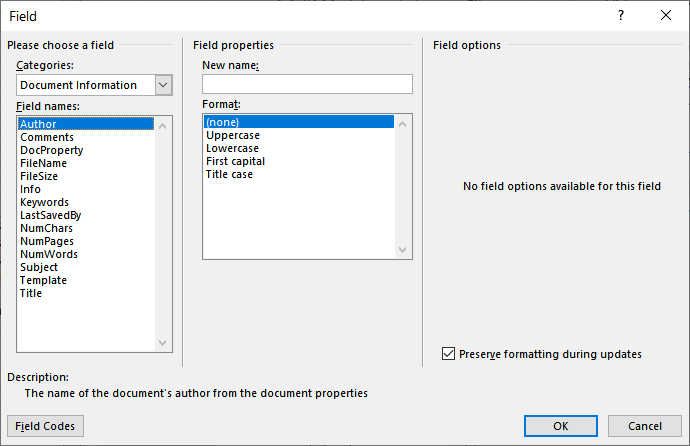
Figure 1. The Field dialog box.
Remember that these steps only insert the template name, they don't actually change the template associated with the document.
WordTips is your source for cost-effective Microsoft Word training. (Microsoft Word is the most popular word processing software in the world.) This tip (115) applies to Microsoft Word 2007, 2010, 2013, 2016, 2019, 2021, and Word in Microsoft 365. You can find a version of this tip for the older menu interface of Word here: Inserting the Template Name in Your Document.

Do More in Less Time! An easy-to-understand guide to the more advanced features available in the Microsoft 365 version of Word. Enhance the quality of your documents and boost productivity in any field with this in-depth resource. Complete your Word-related tasks more efficiently as you unlock lesser-known tools and learn to quickly access the features you need. Check out Microsoft 365 Word For Professionals For Dummies today!
Want to insert the size of your document directly into the document body? You can do so by using one of the dynamic ...
Discover MoreFields are used for all sorts of purposes in Word, but typically to provide some sort of dynamic information. This tip ...
Discover MoreA normal DATE field shows the current date, so it is constantly changing. This can cause problems in a document where you ...
Discover MoreFREE SERVICE: Get tips like this every week in WordTips, a free productivity newsletter. Enter your address and click "Subscribe."
2022-06-25 10:23:01
ControlsGirl
Great tip!
Got a version of Word that uses the ribbon interface (Word 2007 or later)? This site is for you! If you use an earlier version of Word, visit our WordTips site focusing on the menu interface.
Visit the WordTips channel on YouTube
FREE SERVICE: Get tips like this every week in WordTips, a free productivity newsletter. Enter your address and click "Subscribe."
Copyright © 2026 Sharon Parq Associates, Inc.
Comments