Please Note: This article is written for users of the following Microsoft Word versions: 2007, 2010, 2013, 2016, 2019, and 2021. If you are using an earlier version (Word 2003 or earlier), this tip may not work for you. For a version of this tip written specifically for earlier versions of Word, click here: Deleting Tab Stops.
Written by Allen Wyatt (last updated November 6, 2024)
This tip applies to Word 2007, 2010, 2013, 2016, 2019, and 2021
There may be times when you don't want to clear all the tab stops in your document—you only want to clear a few of them. To clear individual tab stops for a paragraph, follow these steps:
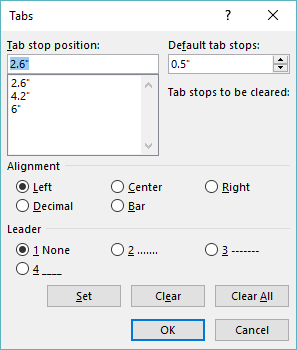
Figure 1. The Tabs dialog box.
If you have the ruler displayed on-screen, then you can also delete tabs by following these steps:
WordTips is your source for cost-effective Microsoft Word training. (Microsoft Word is the most popular word processing software in the world.) This tip (12694) applies to Microsoft Word 2007, 2010, 2013, 2016, 2019, and 2021. You can find a version of this tip for the older menu interface of Word here: Deleting Tab Stops.

Create Custom Apps with VBA! Discover how to extend the capabilities of Office 365 applications with VBA programming. Written in clear terms and understandable language, the book includes systematic tutorials and contains both intermediate and advanced content for experienced VB developers. Designed to be comprehensive, the book addresses not just one Office application, but the entire Office suite. Check out Mastering VBA for Microsoft Office 365 today!
If you have a constant need to define tabs at the edge of the right margin, you'll love the macro-based technique ...
Discover MoreSetting tabs in a paragraph is a common task. This is most easily done by using the Tabs dialog box. Displaying the ...
Discover MoreTabs don't normally show up in your printed document, but Word allows you to still search for them. All you need to do is ...
Discover MoreFREE SERVICE: Get tips like this every week in WordTips, a free productivity newsletter. Enter your address and click "Subscribe."
2019-12-23 07:15:03
Richard Curtis
Tabs tops (typo).
Got a version of Word that uses the ribbon interface (Word 2007 or later)? This site is for you! If you use an earlier version of Word, visit our WordTips site focusing on the menu interface.
Visit the WordTips channel on YouTube
FREE SERVICE: Get tips like this every week in WordTips, a free productivity newsletter. Enter your address and click "Subscribe."
Copyright © 2025 Sharon Parq Associates, Inc.
Comments